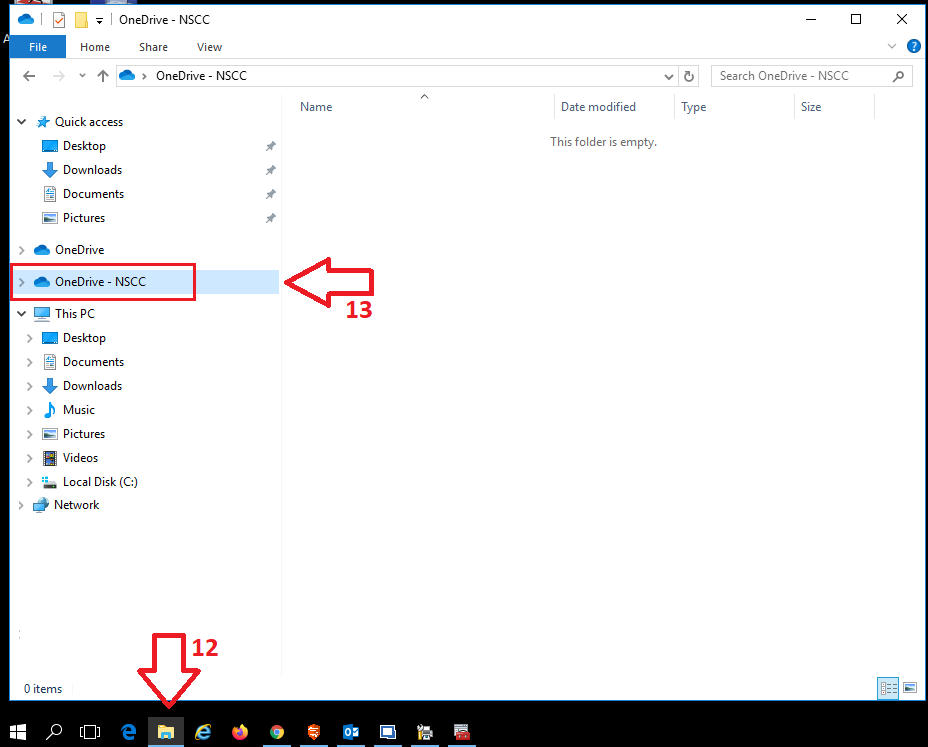How Can We Help?
OneDrive – Desktop Setup
Blow we will cover how to backup your documents automatically with OneDrive.
Lets begin.
- 1.) Click on the search glass ( bottom left of your screen )
- 2.) Search for OneDrive
- 3.) Click on OneDrive
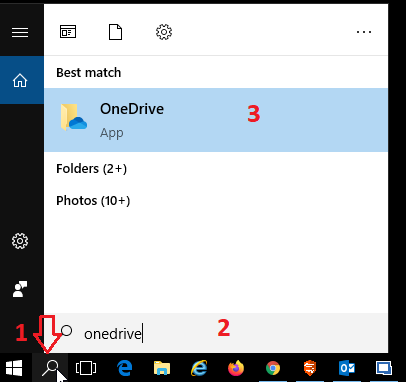
- 4.) Enter your NSCC email address
- 5.) Click on [Sign In]
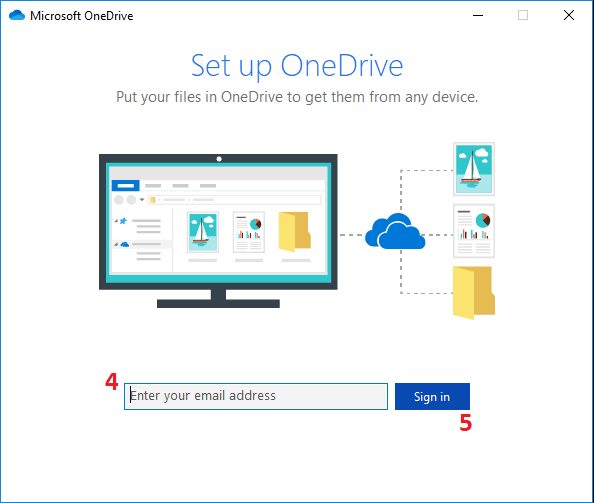
Notice:
If you receive a message about using as Personal {or} Work or school account please select the Work or school option.
- 6.) Enter your email password
- 7.) Click on [Sign In]
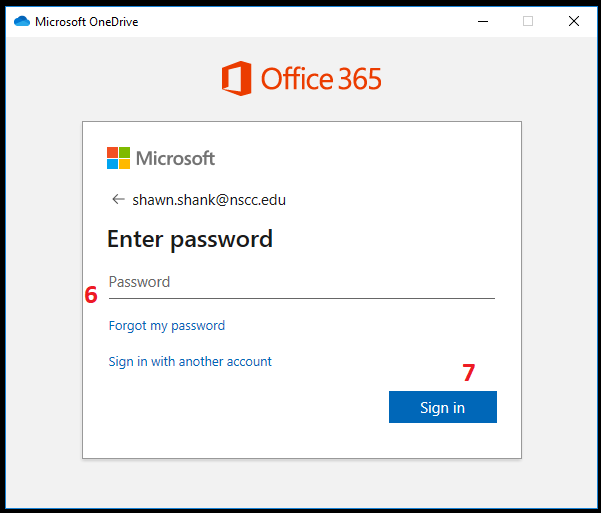
-
8.) Click on [Next]
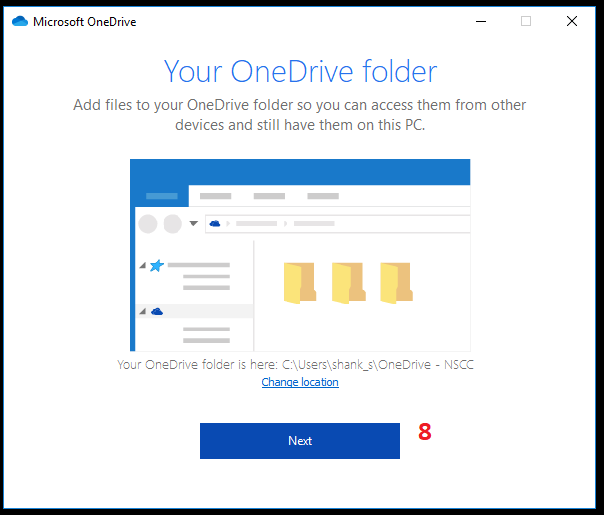
- 9.) Make sure the (Sync all files and folders in OneDrive) is ticked.
- 10.) Click on [Next]
NOTICE:
Not everyone will receive this page.
( it is safe to skip this step if you do not receive it. )
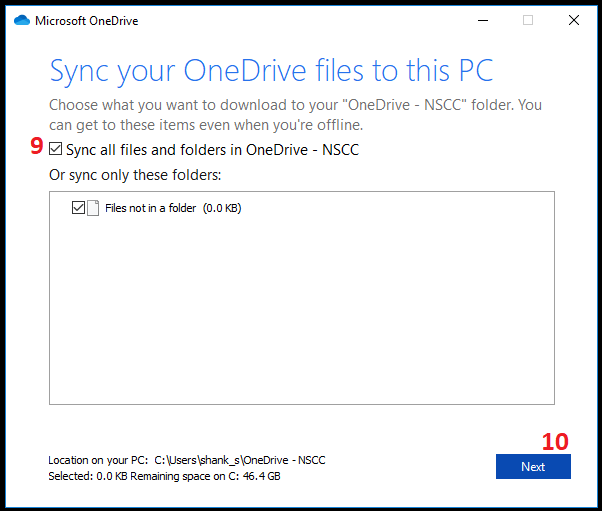
Please read the information.
Please read the information.
NOTE: You may not get the same screens as imaged here.
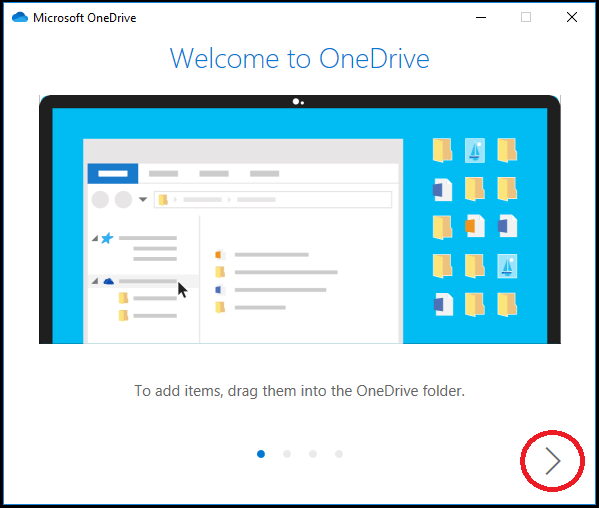
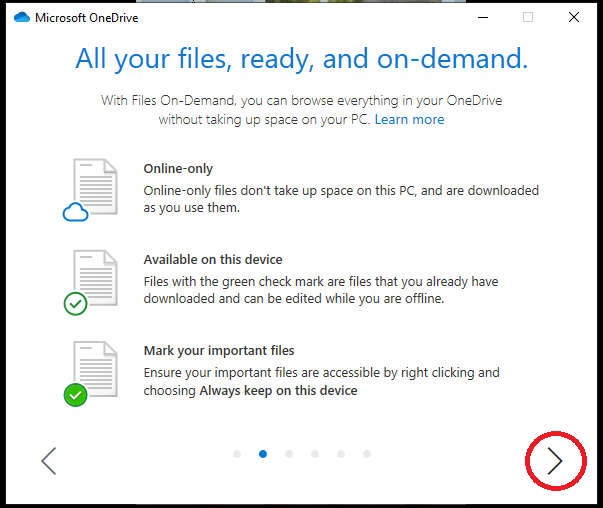
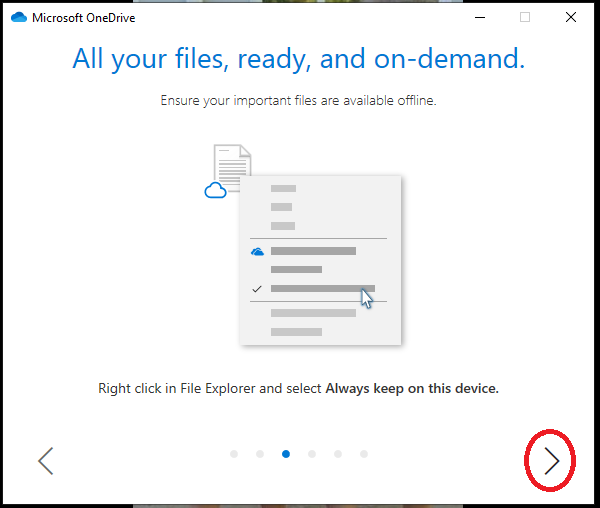
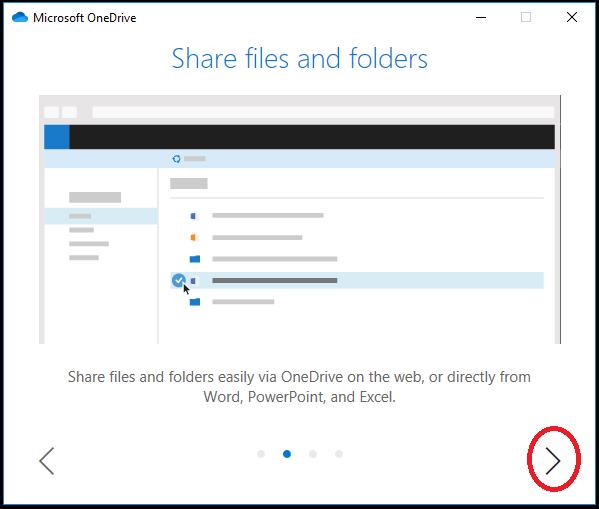
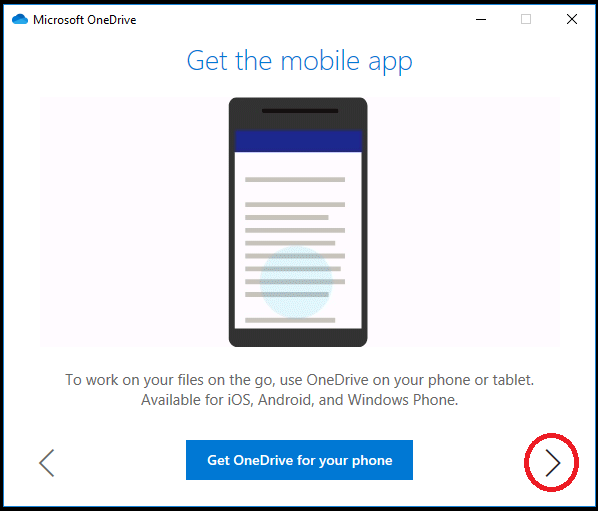
- 11.) Click on [open my OneDrive folder]

— If you would like to return to this folder later.
- 12.) Click on the folder icon in your tacks bar.
- 13.) Click on (OneDrive – NSCC) should be on the left side bar.