How Can We Help?
NSCC VPN Software Setup
The NSCC VPN allows access to internal Nashville State resources from an off-campus location that has an internet connection available. This is accomplished by use of the SonicWall NetExtender software, which establishes a secure connection between the PC/laptop and the Nashville State network. Laptops supplied by the college will come with SonicWall NetExtender already installed. VPN access is only enabled after a Remote Network Access form has been submitted and approved.
2FA (Two Factor Authentication) must be setup before NetExtender can be downloaded. Click here for 2FA setup instructions.
- Navigate to https://vpn.nscc.edu
- Verify that “administration” is selected from the Domain drop down
- Click “Next”
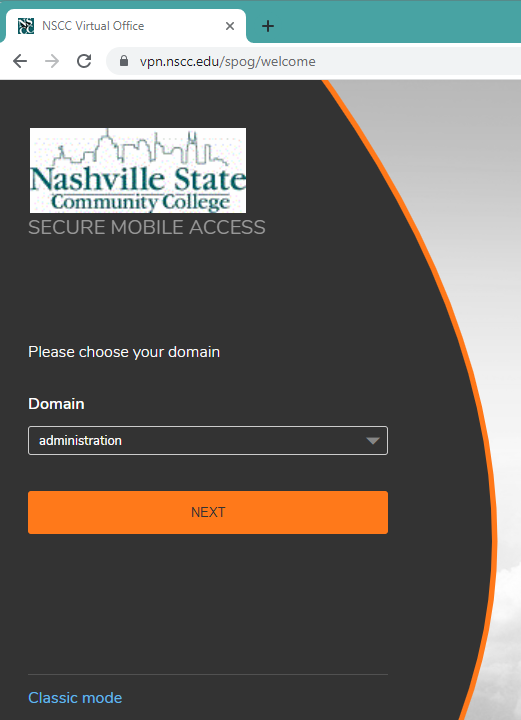
- Enter your username and password
Note: The UserID is your legacy computer login (typically lastname_firstInitial i.e. doe_j). You can find your legacy computer login on your myNSCC dashboard under “Employee Computer Login”. - Click “Login”
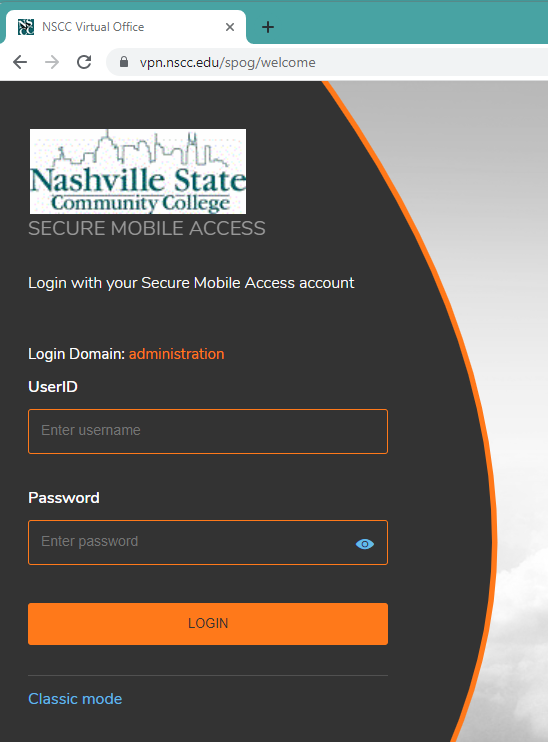
- Enter the code from your authenticator app
- Click “Verify”
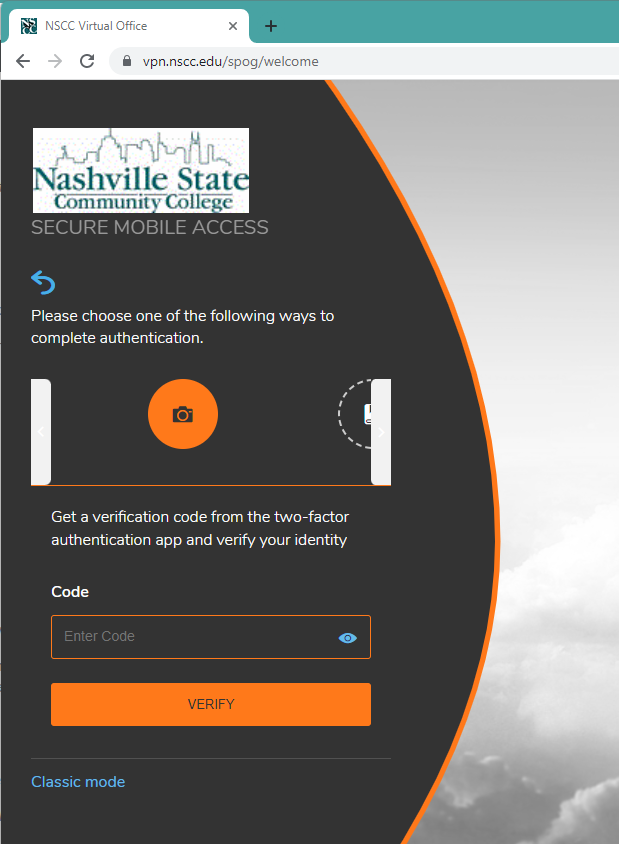
- Click your initials in the upper right corner
- Click “Downloads” from the list
Note: For Apple computers you will need to install the SonicWall Mobile Connect app from the Apple Store. Click here for a link to the store.
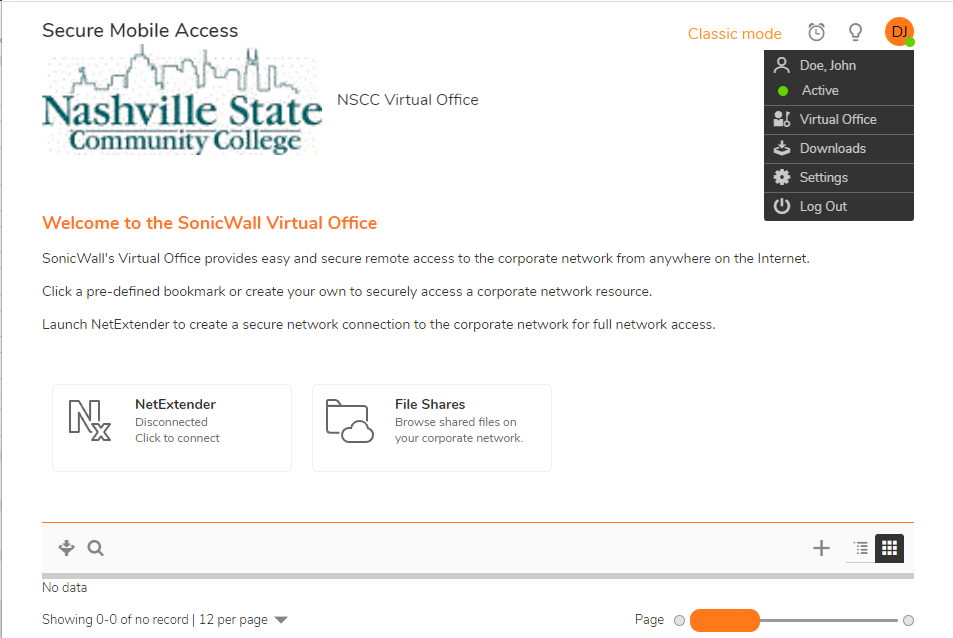
- Choose the appropriate download from the list
- Follow the standard installation procedures for your operating system to complete the software install
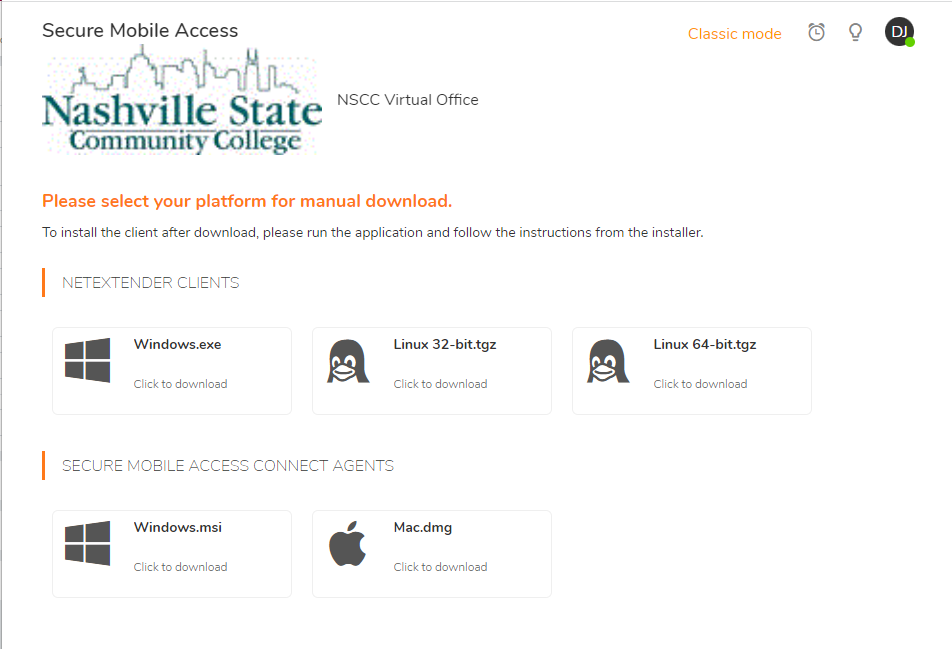
Related Articles
