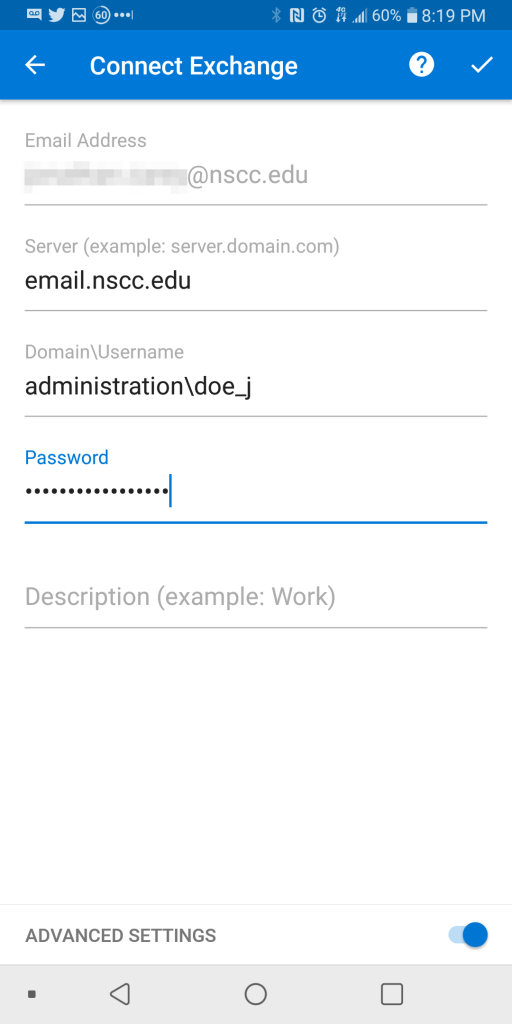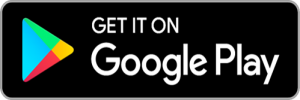How Can We Help?
Outlook for Android
1. Open the Outlook app
2. Tap on the menu icon
Note: Skip to step 6 if this is your first time using Outlook
3. Tap the settings gear icon
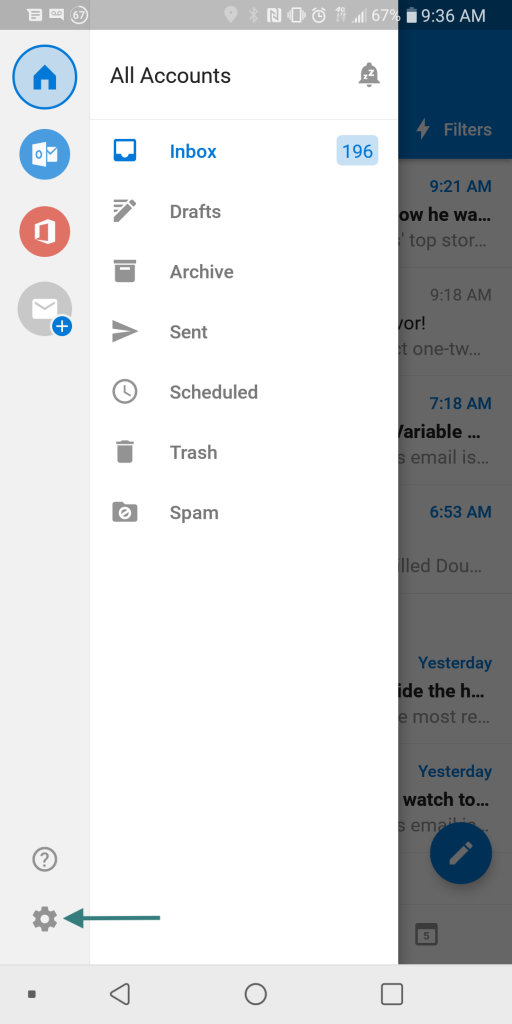
4. Tap “Add Account”
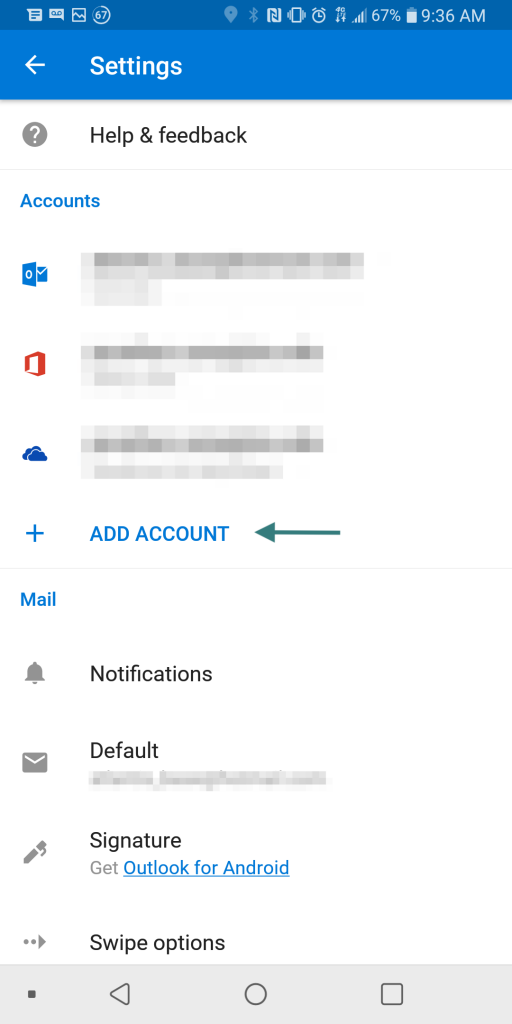
5. Tap “Add Email Account”
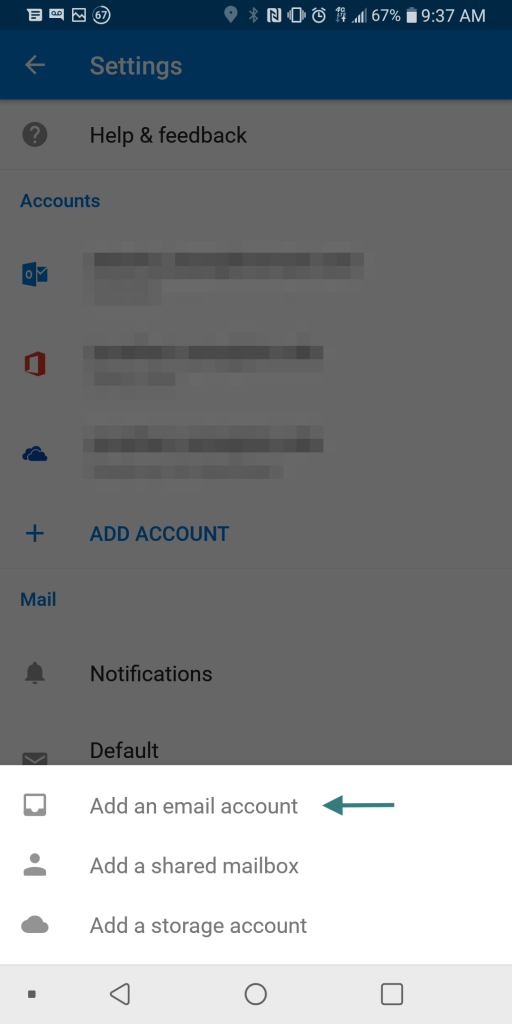
6. Enter your NSCC email address
Click here if you don’t know your employee email address.
7. Tap “Continue”
Click here if you don’t know your employee email address.
7. Tap “Continue”
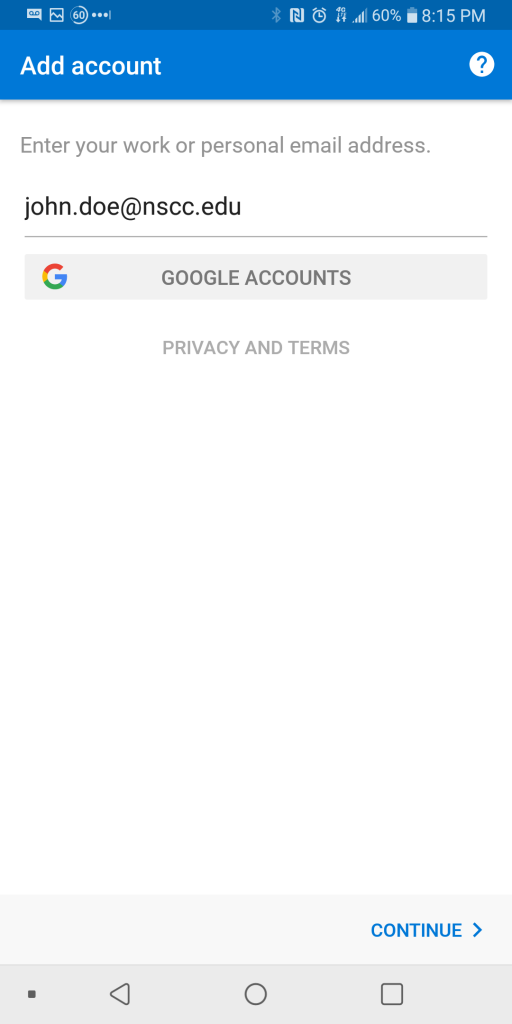
8. Enter your password
Click here if you need to reset your password.
9. Tap the check mark
Note: If sign in fails, check your password and email address. You may need to use the legacy method below to sign in.
Click here if you need to reset your password.
9. Tap the check mark
Note: If sign in fails, check your password and email address. You may need to use the legacy method below to sign in.
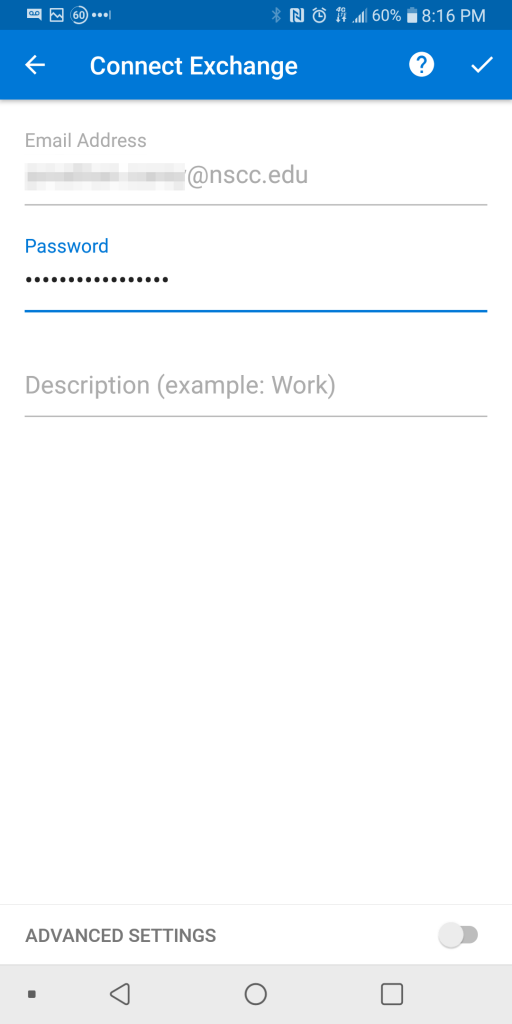
10. Tap “SKIP” to complete your setup. Follow any additional prompts.
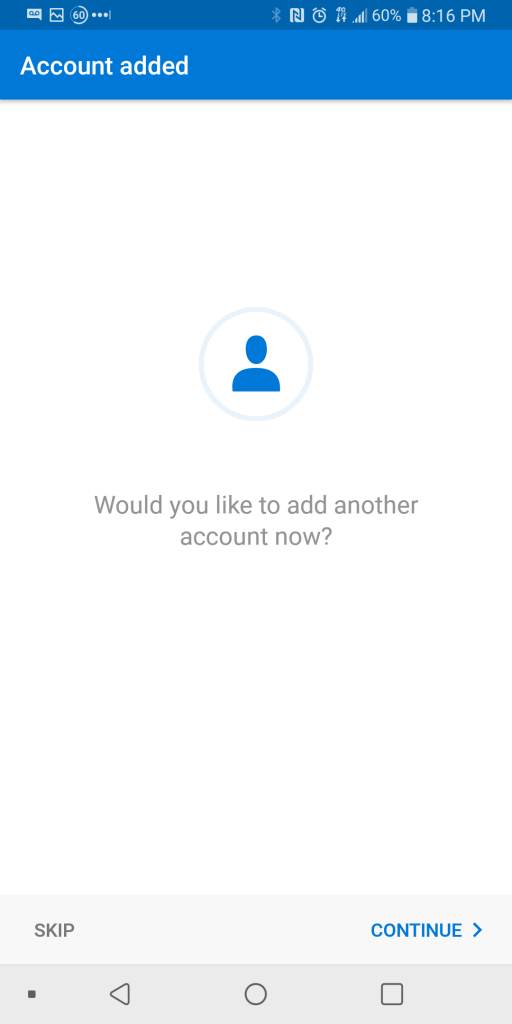
Legacy Login
1. Tap “Advanced Settings”
2. Verify that server is set to email.nscc.edu
3. Type administration\ then your campus computer username (Example: administration\doe_j) in the Domain\Username field
4. Fill in the password field
5. Tap “Sign In”