How Can We Help?
The following steps can be used to block an unwanted sender or report an email as spam or phishing.
Outlook Web – Reporting a sender as Spam or Phishing
- Highlight the message in your mailbox.
- On the menu above the “Inbox” messages click the Ø Junk down arrow.
- Select “Junk” or “Phishing” if you determine it is a scammer attempting to have you reveal personal or confidential information.
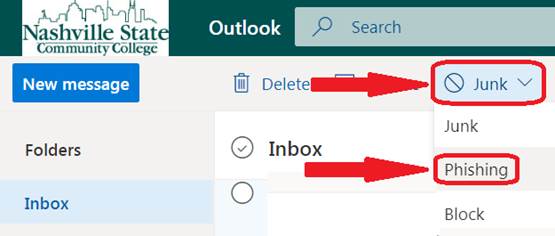
Outlook Web – Blocking a sender
If you would like to block a sender and do not wish to revive emails form them ever again follow the below steps.
Note: once you block a sender you will not receive emails form them again unless you unblock them.
This process is very similar to the reporting process above.
- Highlight the message in your mailbox.
- On the menu above the “Inbox” messages click the Ø Junk down arrow.
- Select “Block” this will keep the sender form being able to email you going forwards.
- Outlook Desktop Section -
Desktop Outlook – Blocking a sender
Blocking a sender on outlook desktop please follow the below steps.
- Right click on the email that you wish to block.
- select “Junk”
- select “Block Sender”
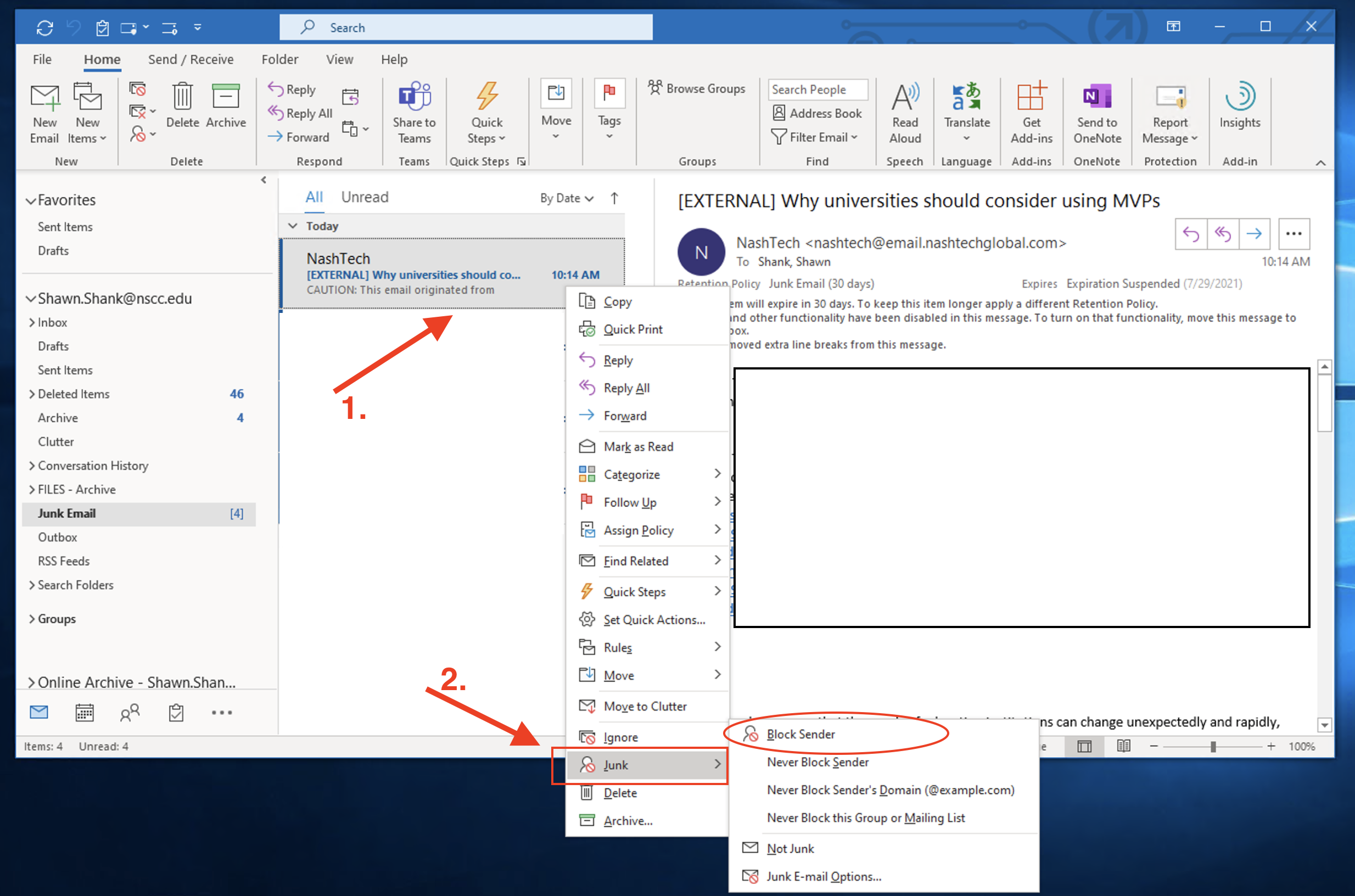
Outlook Desktop – Reporting a sender as Spam or Phishing
See an example: #Spam-Scam-Example
- Highlight the message in your mailbox.
- On the menu above click “Report Message“.
- Select “Junk” or “Phishing” if you determine it is a scammer attempting to have you reveal personal / work or confidential information.

Example Scam / Spam / Phishing messages..
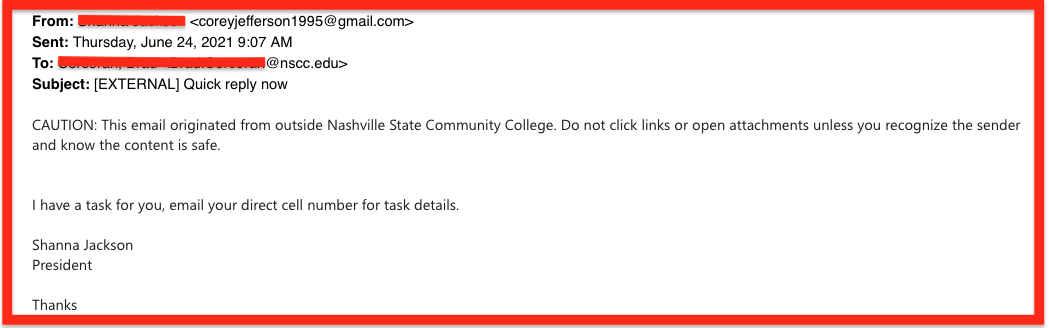
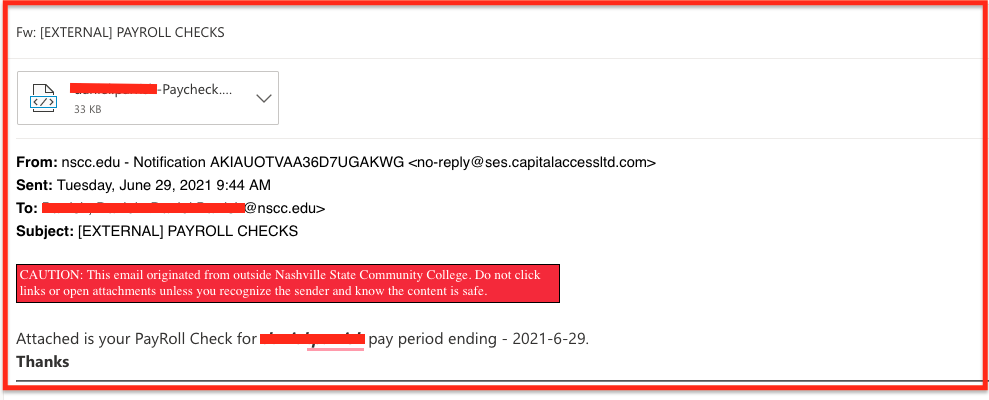
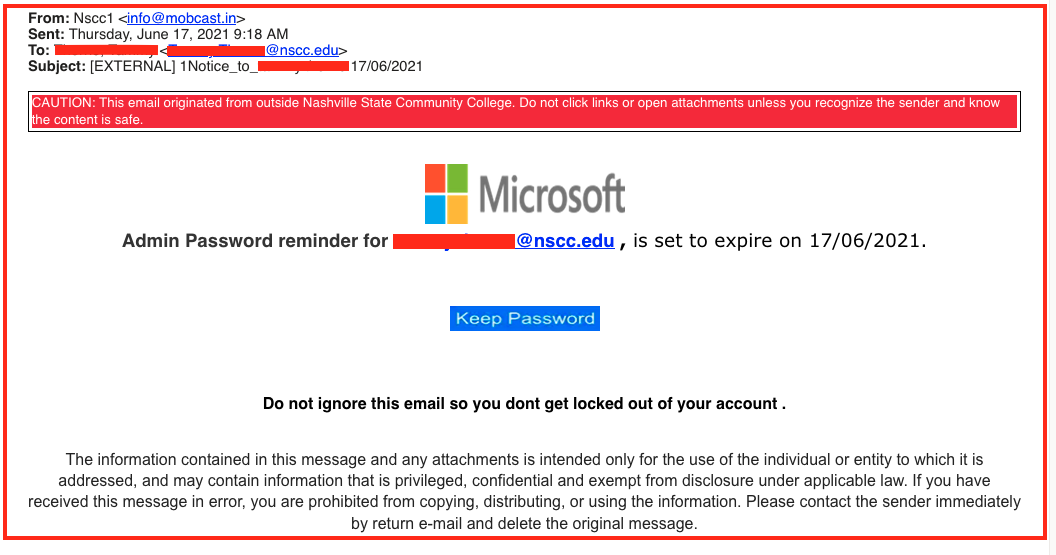
Legacy Reporting - can be used if needed.
Manually sending a message to Microsoft for review.
If you are using the desktop version of outlook and you want to report a message please follow these instructions.
- Find the message that you would like to report.
- Drag and drop the message form your inbox to your desktop. This will create a new file on your desktop.
- Create a new message and attach the message file form your desktop to the new message.
- Send the email with no subject or body to :
phish@office365.microsoft.comORjunk@office365.microsoft.com
This will send the message with all the required info to Microsoft for review.
NOTICE: Don’t forward the message to the above email addresses. This will mark your email account as SPAM in Microsoft system and may result in your email account being banned or permanently blocked.

