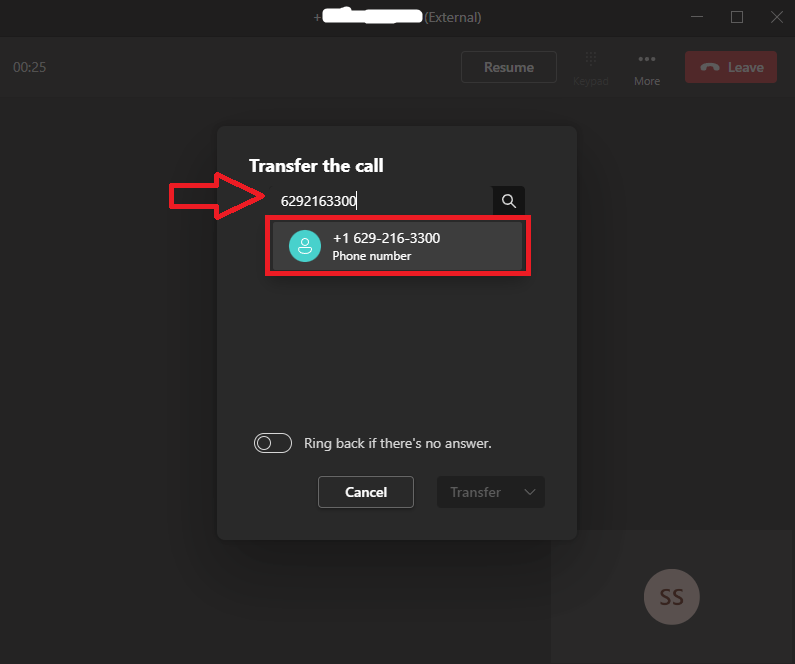How Can We Help?
Forwarding Calls
To forward calls in teams you will need to select the Calls icon on the
left side of the Teams app and select the icon at the bottom to select a
forwarding option.
From there you will select the option for “More Settings.”
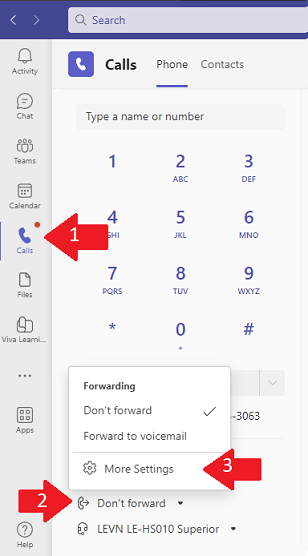
In the Settings page for Calls select the “Forward my calls” option under “Call answering rules.”
To forward to voicemail select Voicemail and to forward to a different number select the option for “New number or contact”
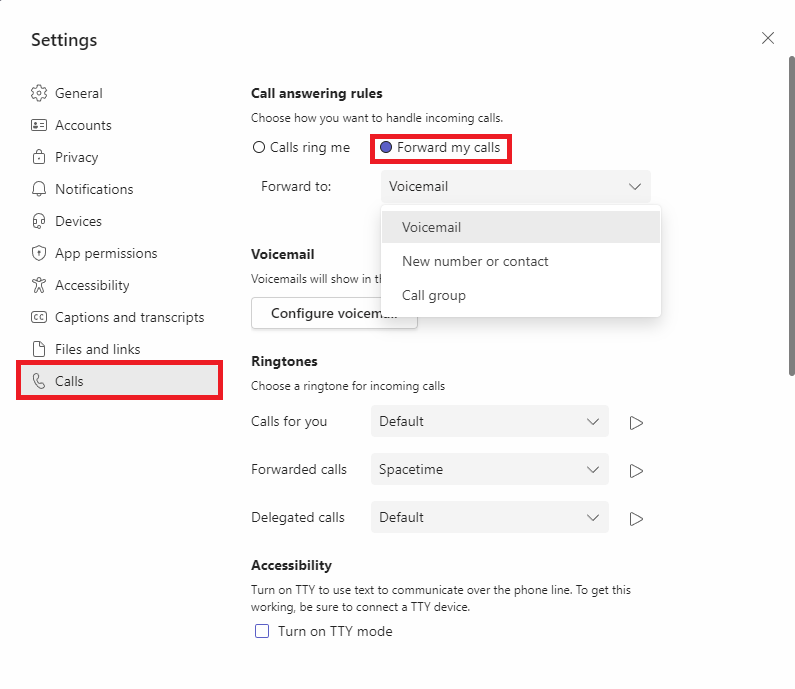
When adding a new number or contact you can either input the phone number you would like to add or you can select another person in Teams as a forwarding contact.
Make sure you click on the box that includes the full phone number to select the number to be added.
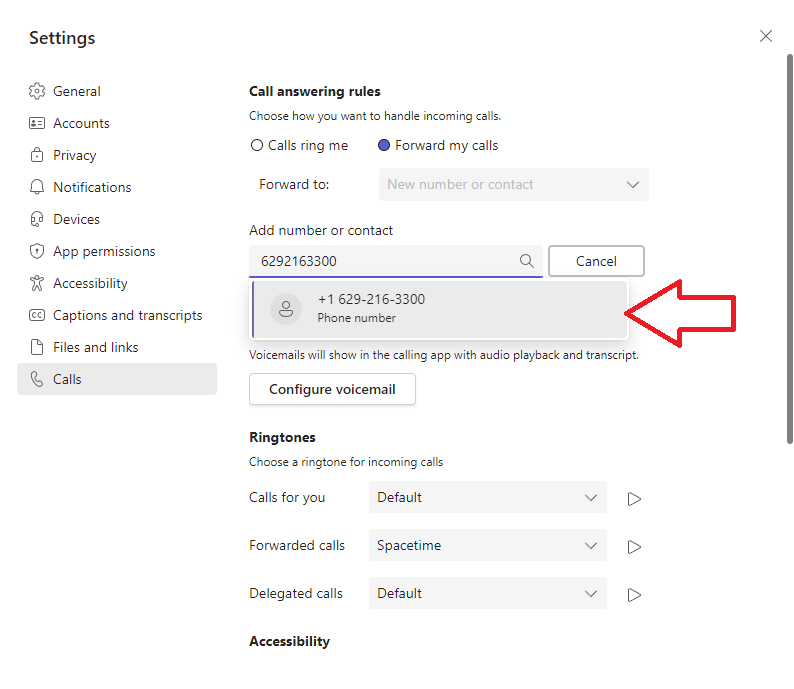
Once you add the new number you may select that number from the “Forward to:” Drop down under the Call answering rules.
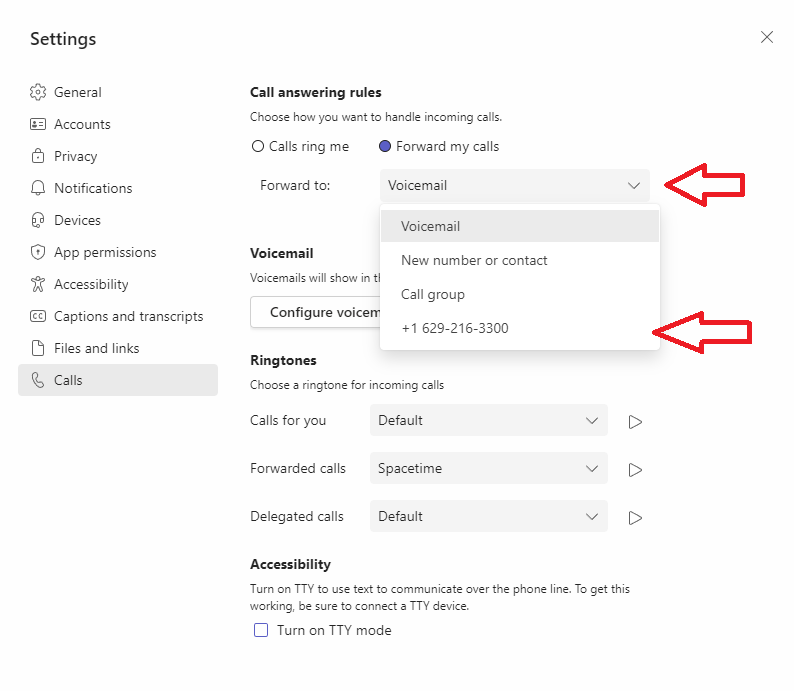
To change your forwarding back to ringing to your teams phone select the “Calls” icon in the teams App and click on the forwarding options below the listed phone number.
You can quickly change between ringing to the teams phone with “Don’t Forward”, you can forward to voicemail or you can set the forward to any phone numbers you added to your forwarding option.
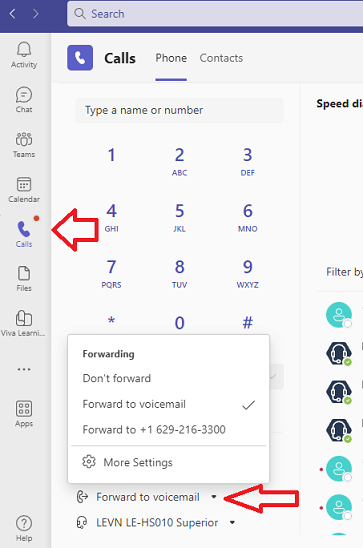
Transferring Calls
To transfer a call through Teams you will need to select the “More” option at the top of the Teams window where the phone call is taking place.
Select the option to “Transfer”
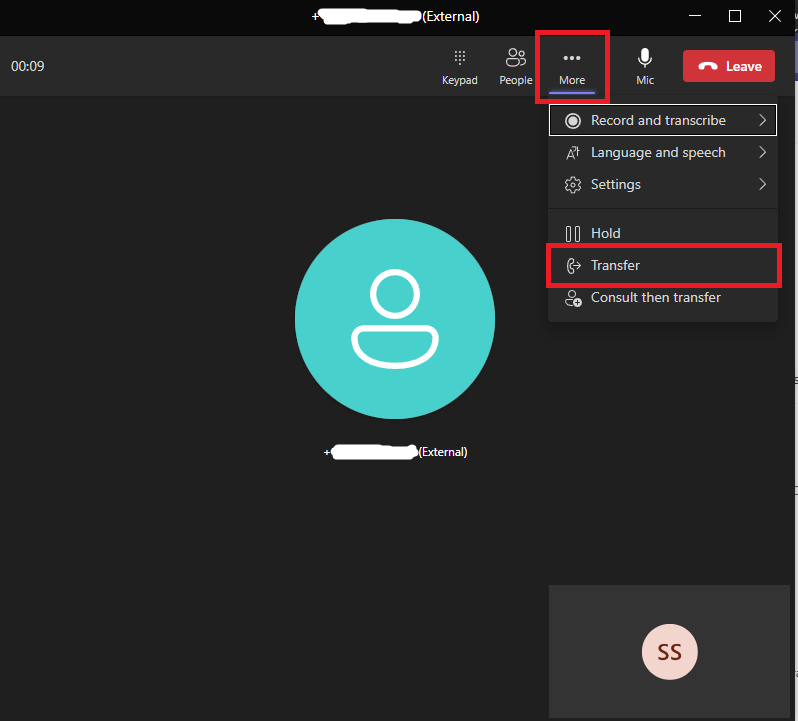
Type in either the phone number you would like to transfer the call to or you may type in the name of another Teams user and transfer directly through the Teams platform.
Make sure that you click on the name or phone number that drops down when attempting to transfer to the call.
Then select the “Transfer” button at the bottom.
You may optionally select for the call to ring back to you if the transfer does not succeed.