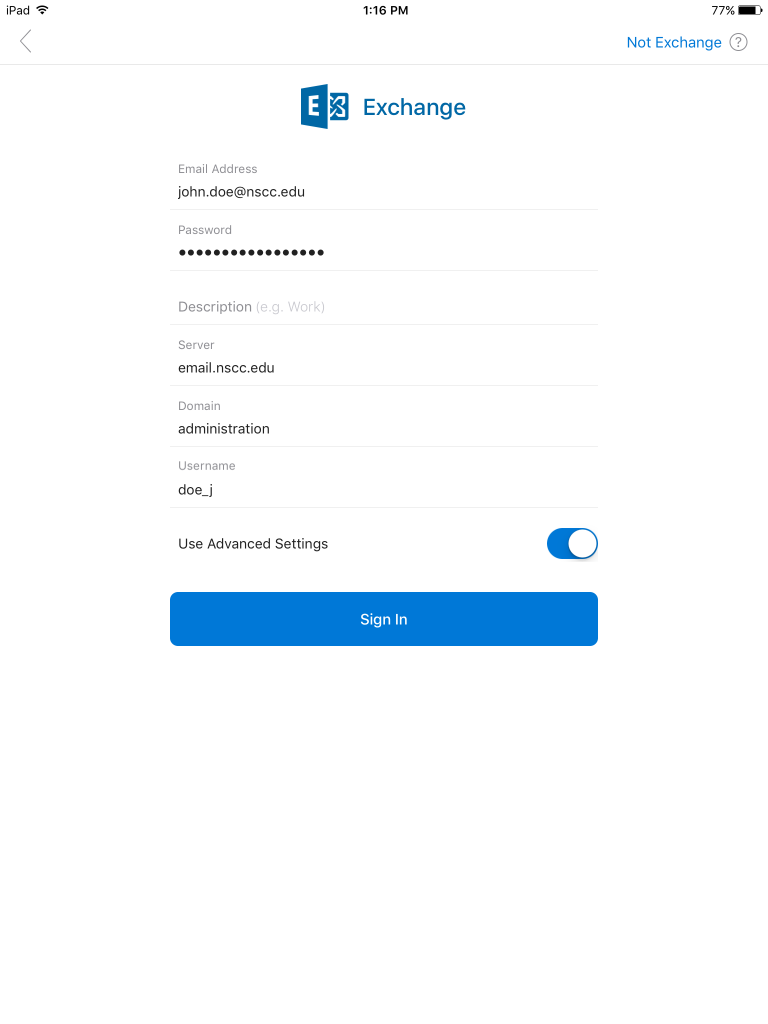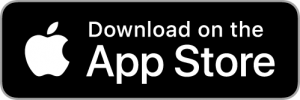How Can We Help?
Outlook for iOS
1. Open the Outlook app
2. Tap on the menu icon
Note: Skip to step 6 if this is your first time using Outlook
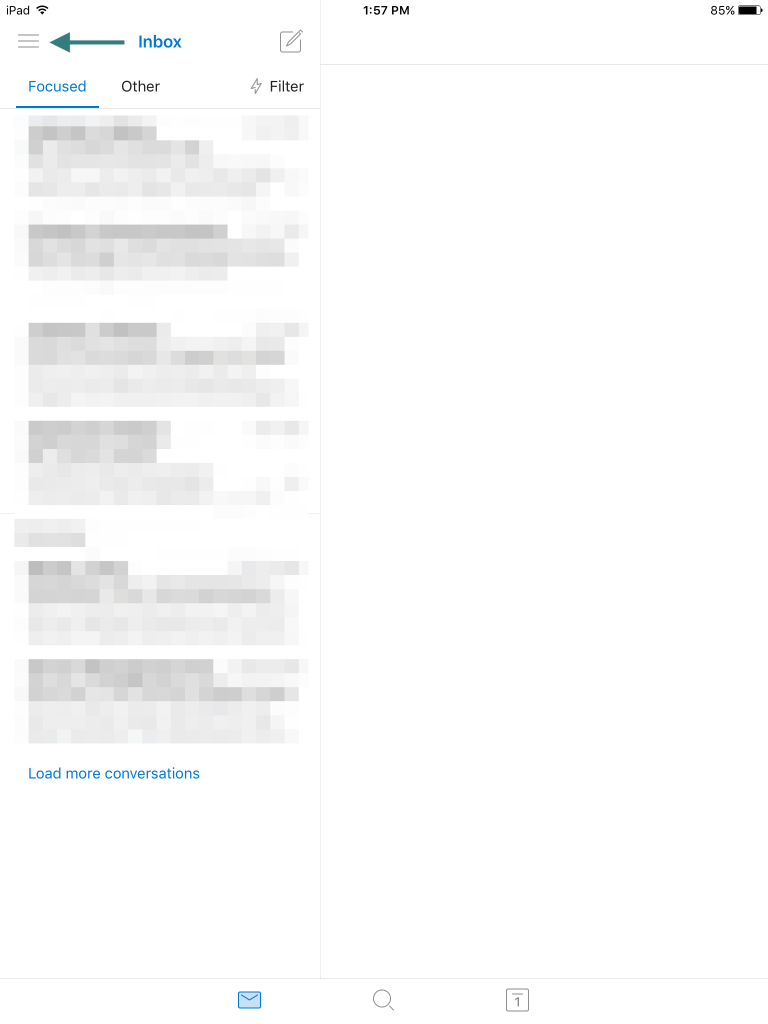
3. Tap the settings gear icon
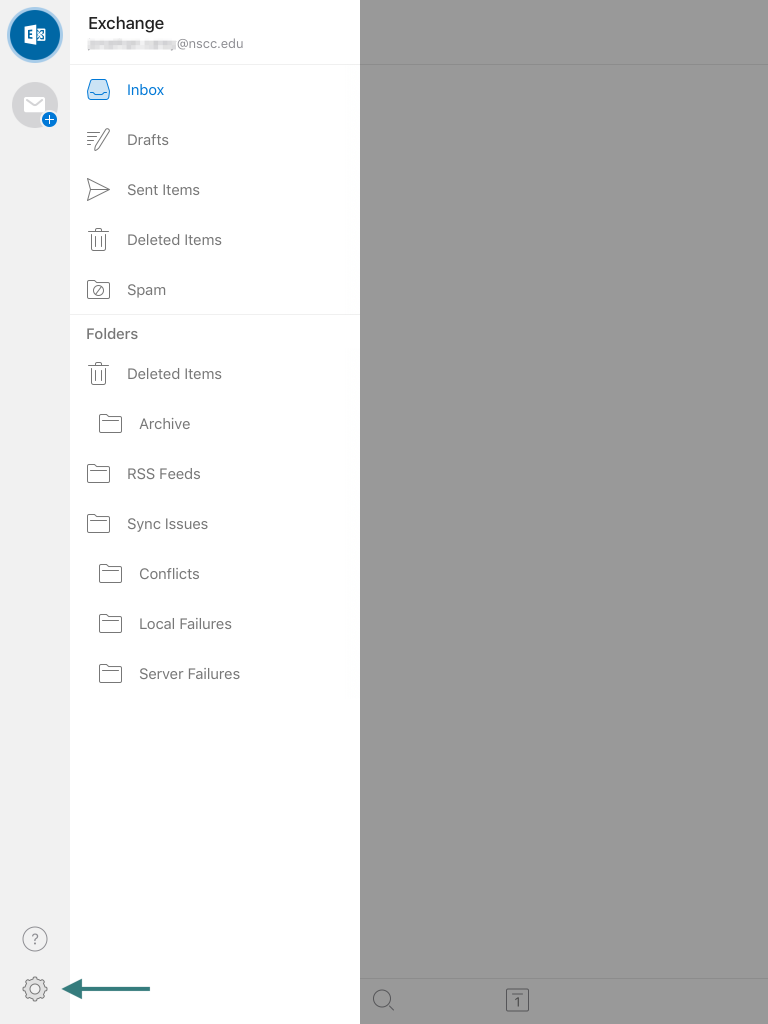
4. Tap “Add Account”
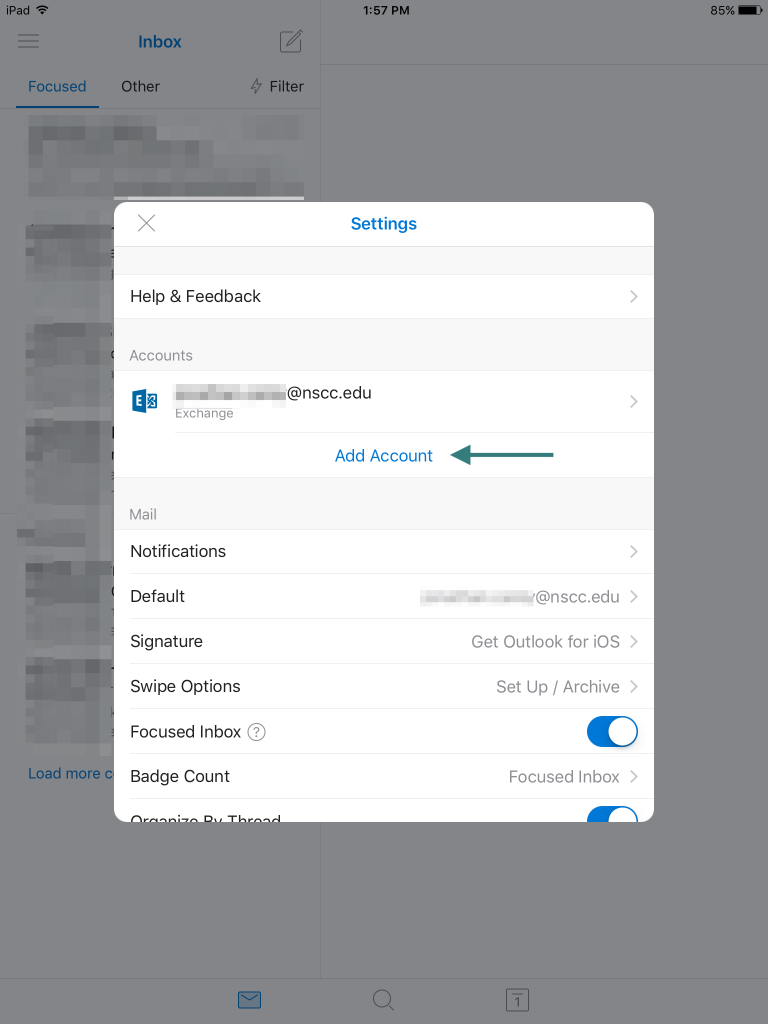
5. Tap “Add Email Account”
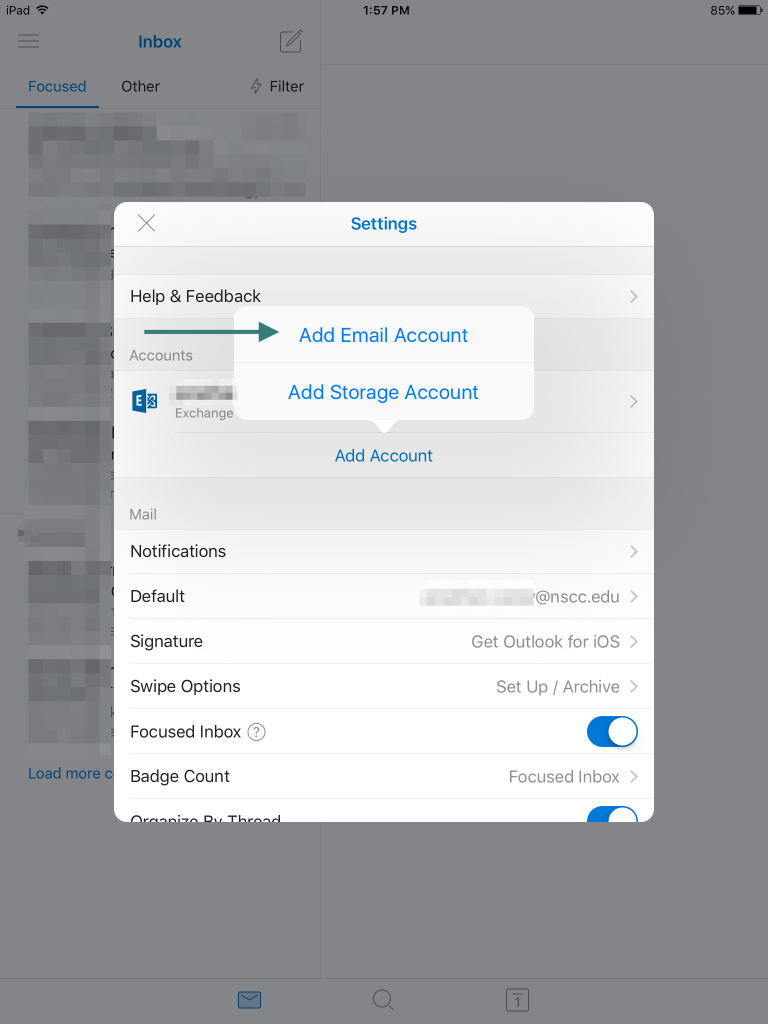
6. Enter your NSCC email address
Click here if you don’t know your employee email address.
7. Tap “Add Account”
Click here if you don’t know your employee email address.
7. Tap “Add Account”
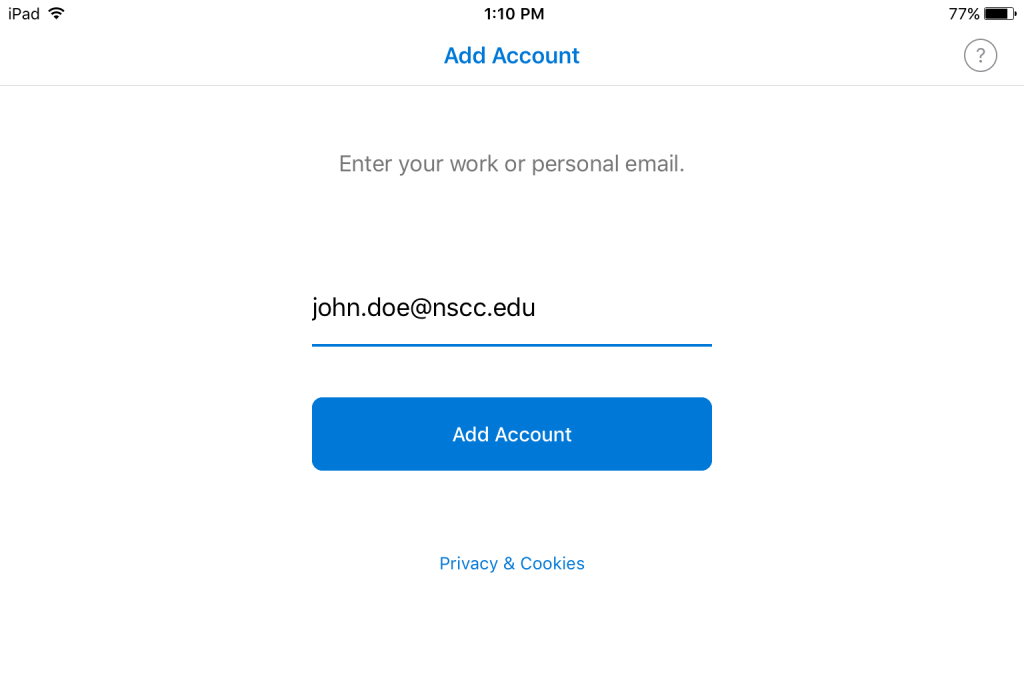
8. Enter your password
Click here if you need to reset your password.
9. Tap “Sign In” Note: If sign in fails, check your password and email address. You may need to use the legacy method below to sign in.
Click here if you need to reset your password.
9. Tap “Sign In” Note: If sign in fails, check your password and email address. You may need to use the legacy method below to sign in.
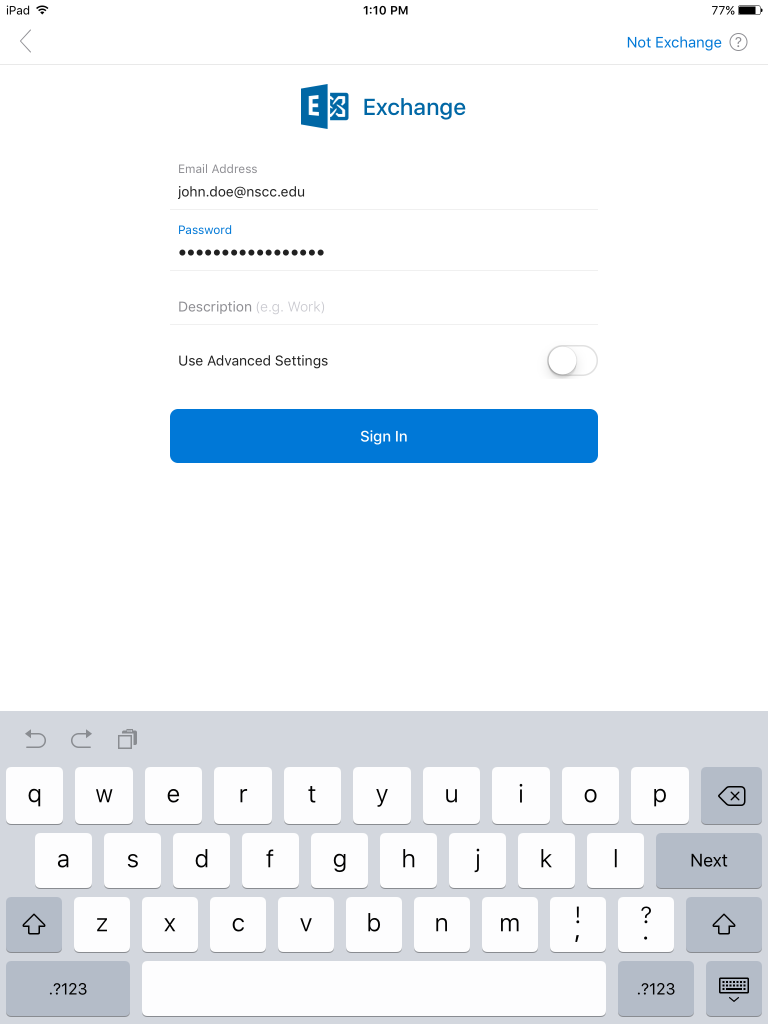
10. Tap “Maybe Later” to complete your setup. Follow any additional prompts.
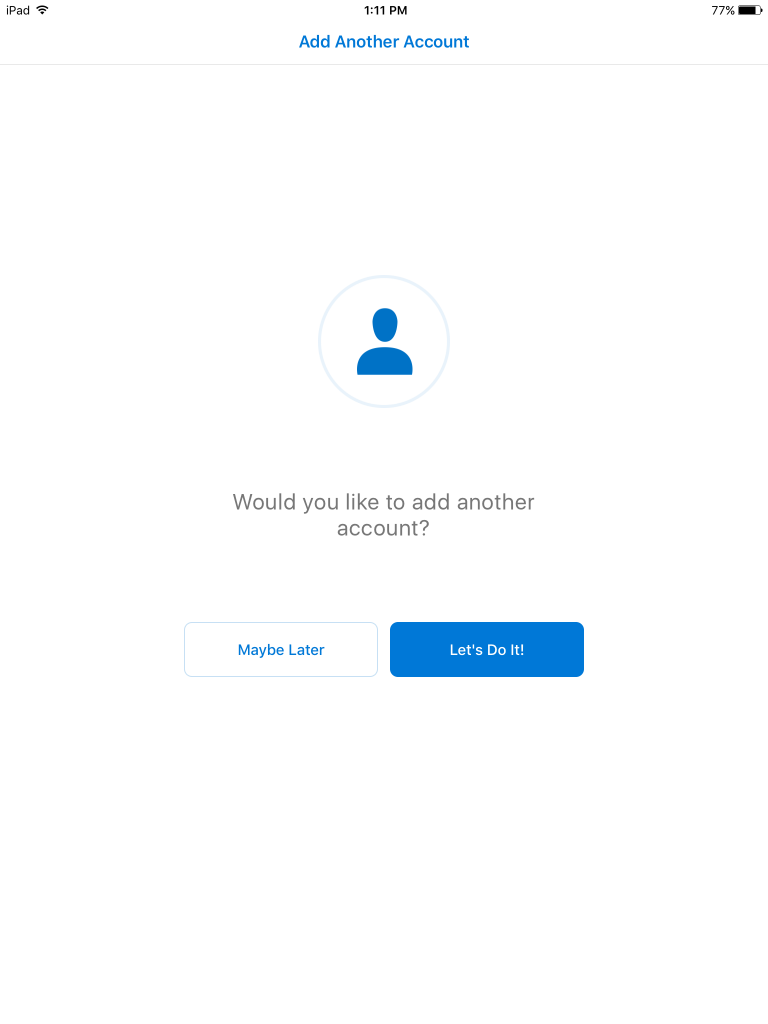
Legacy Login
1. Tap “Use Advanced Settings”
2. Enter your email address and password
3. Verify that server is set to email.nscc.edu
4. Type administration in the domain field
5. Enter your campus computer login as the username
6. Tap “Sign In”