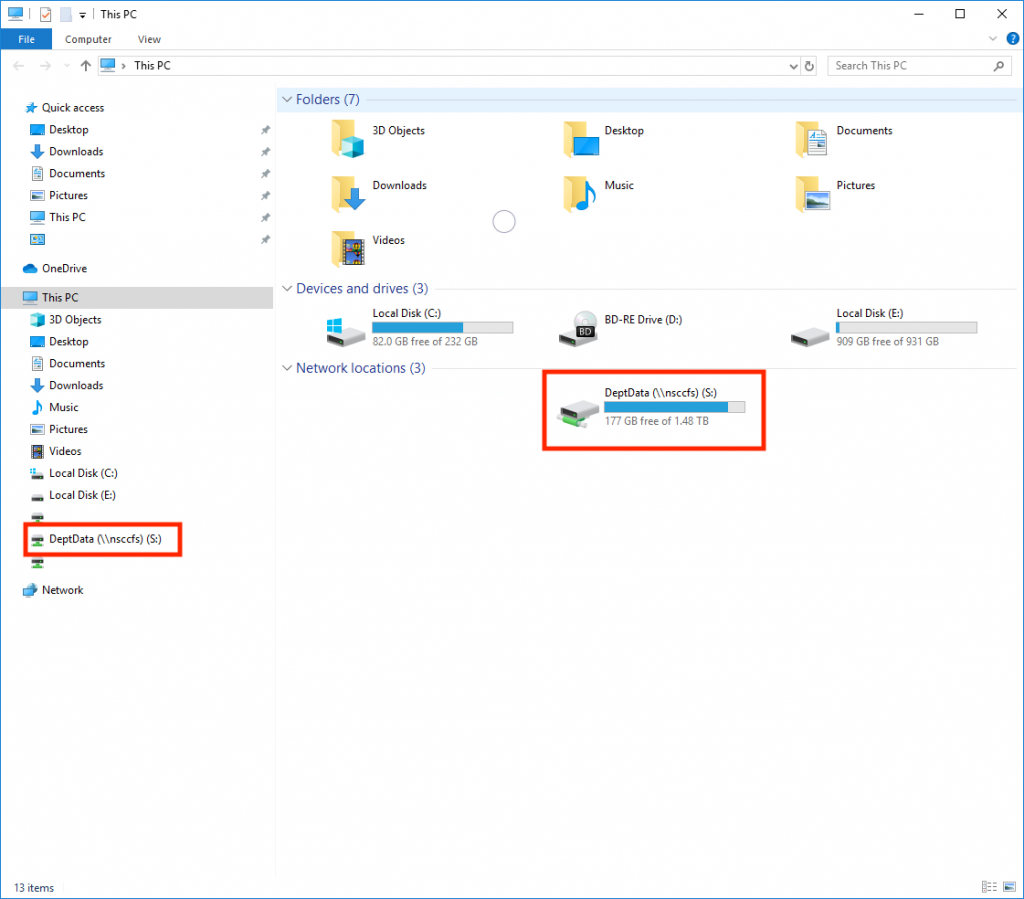How Can We Help?
Map a Department Share (Windows)
1. Click on the Windows Start button
2. Type “file explorer”
3. Click on the File Explorer application
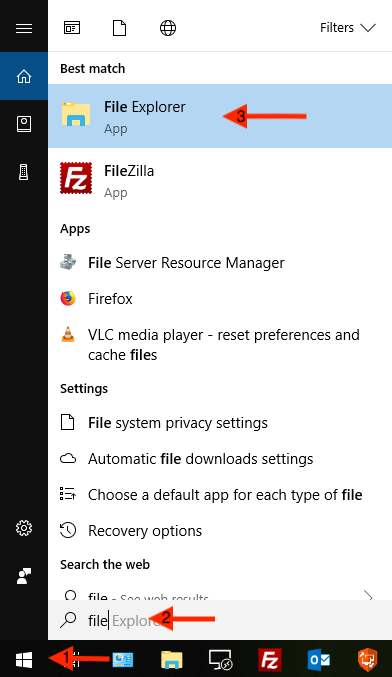
1. Click on “Computer” near the top of the window
2. Click on the icon for “Map network drive”
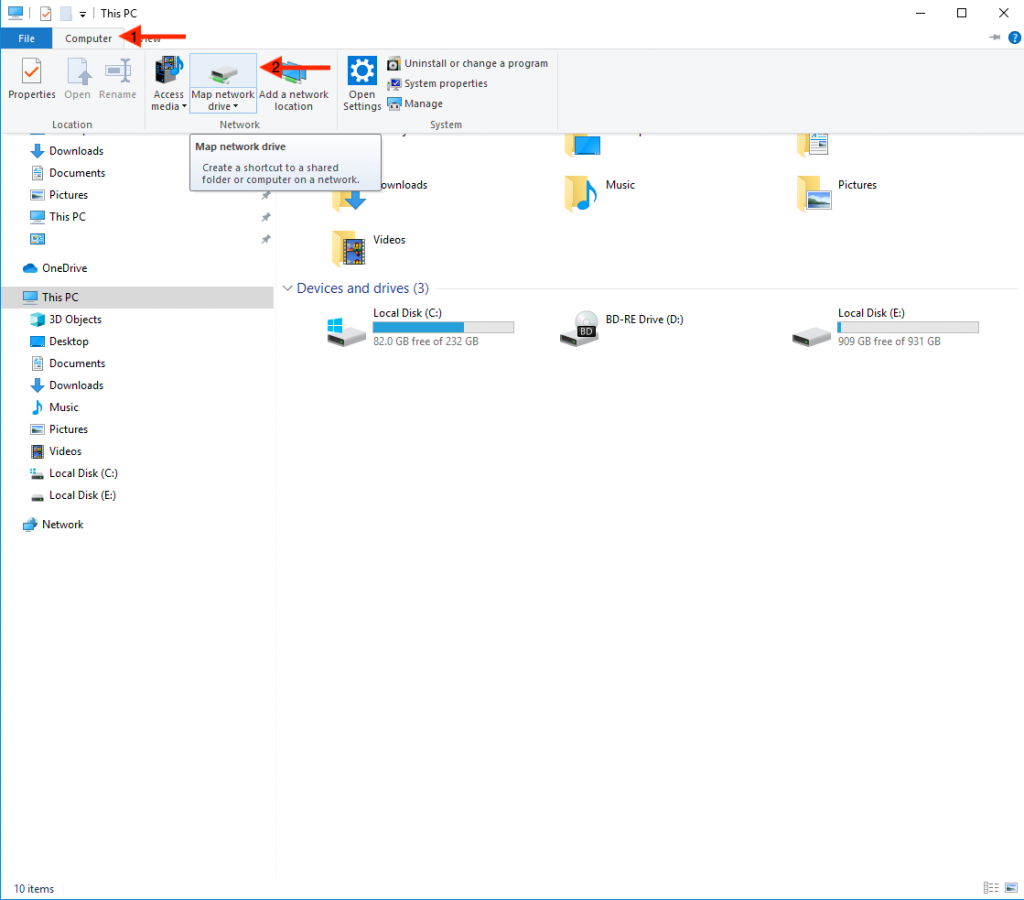
1. Choose your drive letter. We recommend using “S:”
2. Type “\\nsccfs\DeptData” in the folder path
3. Click browse if you would like to map a specific folder
→ Click “Finish” if you would like to map the entire share directory
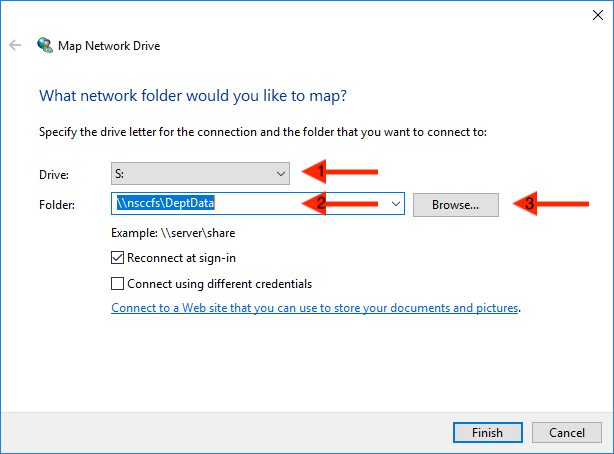
1. Expand the DeptData folder
2. Find the department share folder that you want
3. Click on the folder to highlight it
4. Click “OK”
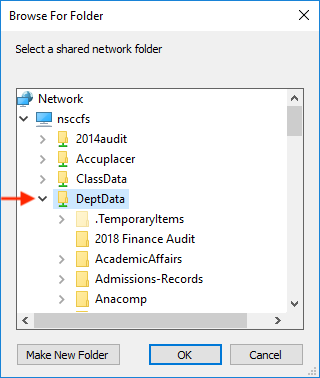
1. The folder path will populate with the particular folder that you have chosen
2. Click “Finish”
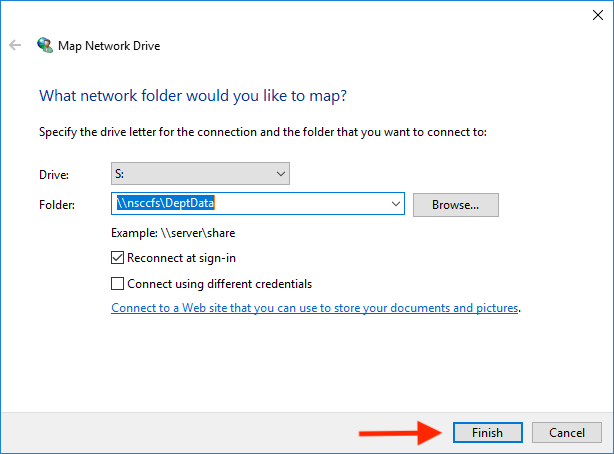
Your mapped shared drives will now appear in File Explorer under “This PC”