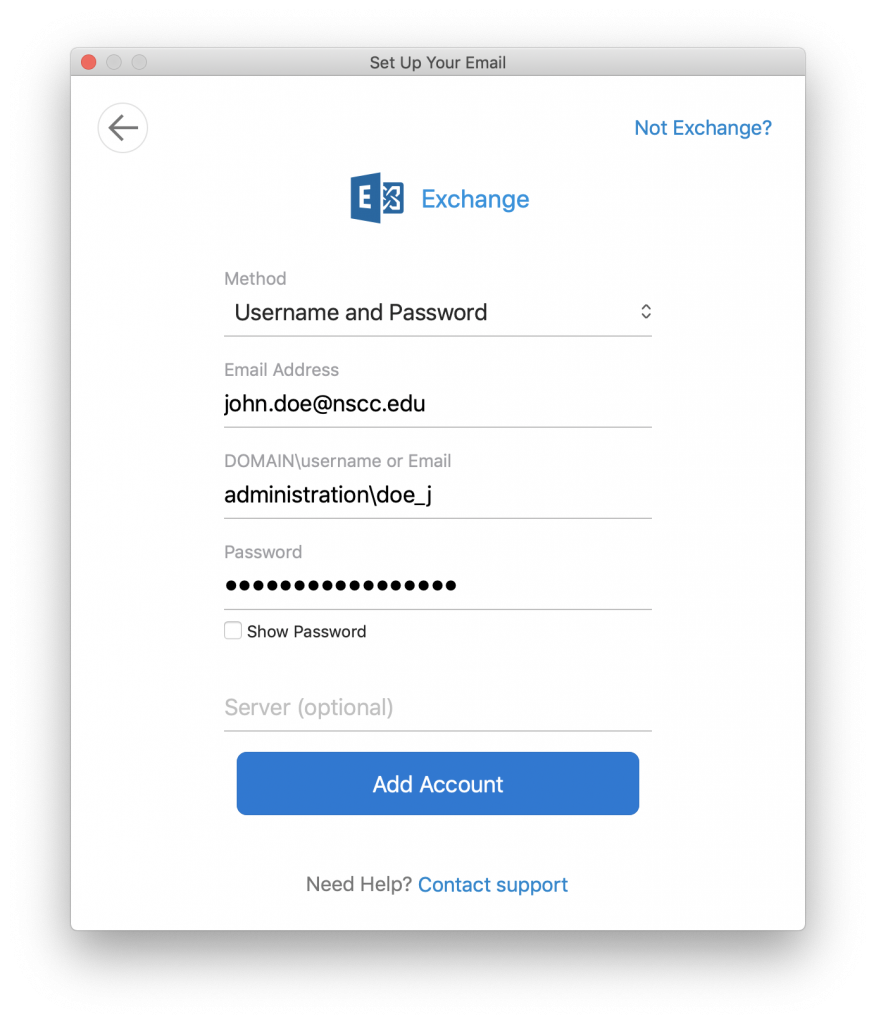How Can We Help?
Outlook
If this is your first time setting up Outlook, proceed to step 5
1. Open Outlook
2. Click “Outlook” then “Preferences”
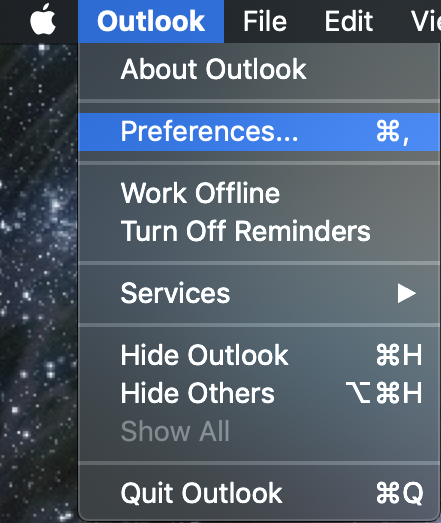
3. Click on “Accounts”
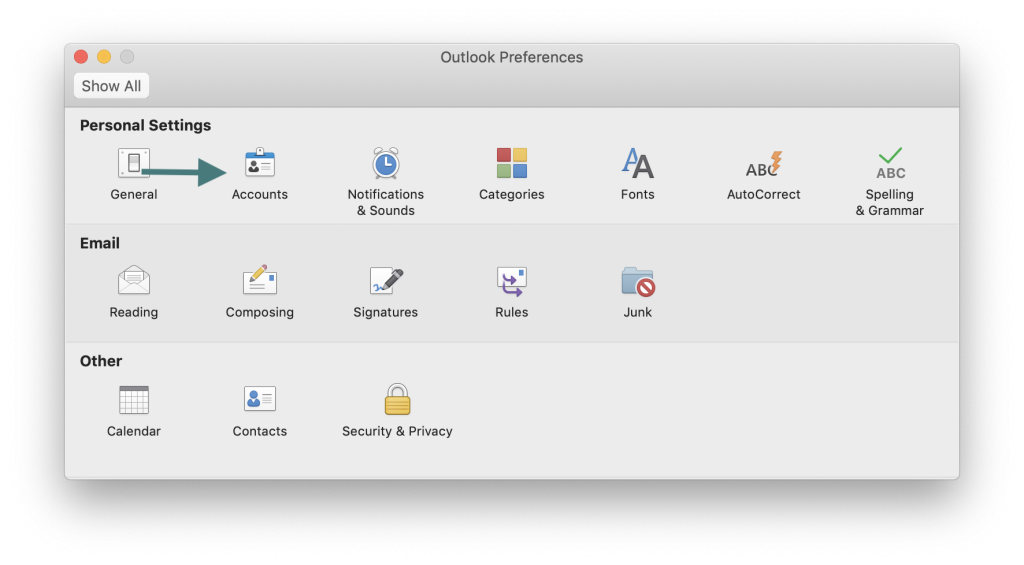
3. Click on “Accounts”
4. Click on the + button then “New Account”
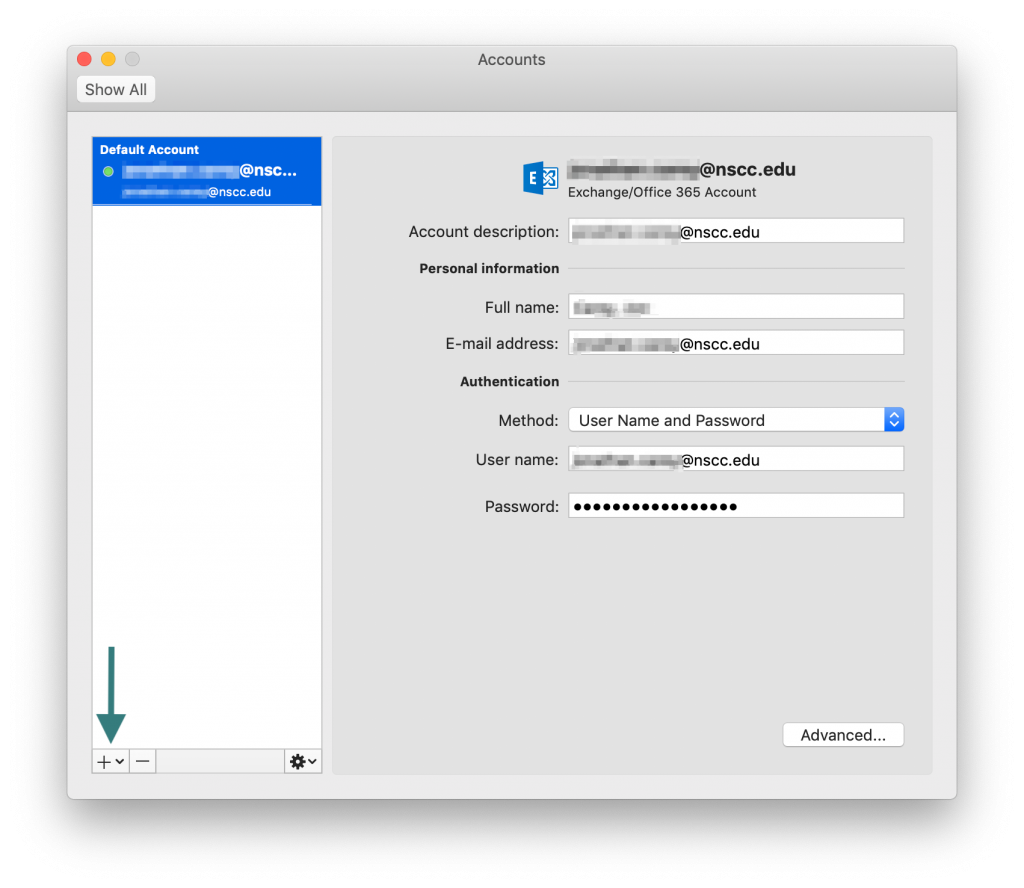
5. Enter your email address
6. Click “Continue”
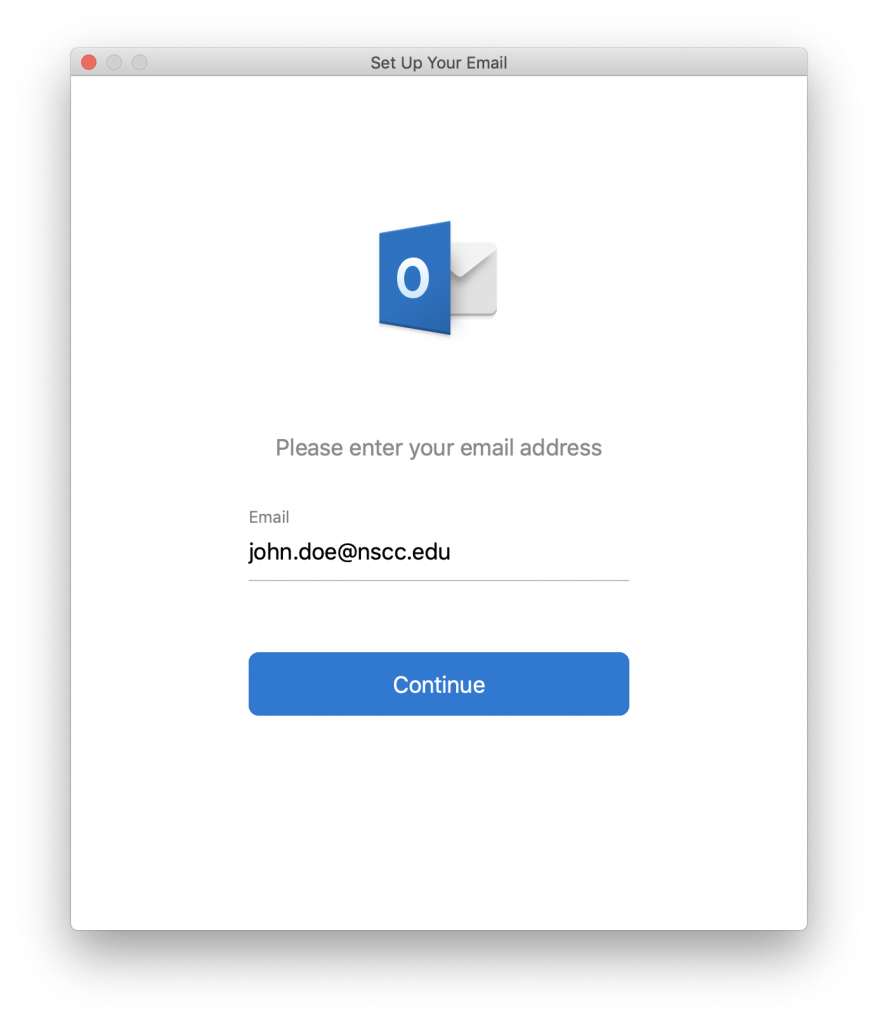
7. Enter your email address as the username
8. Enter your password
9. Click “Add Account”
Click here if you need to reset your password
8. Enter your password
9. Click “Add Account”
Click here if you need to reset your password
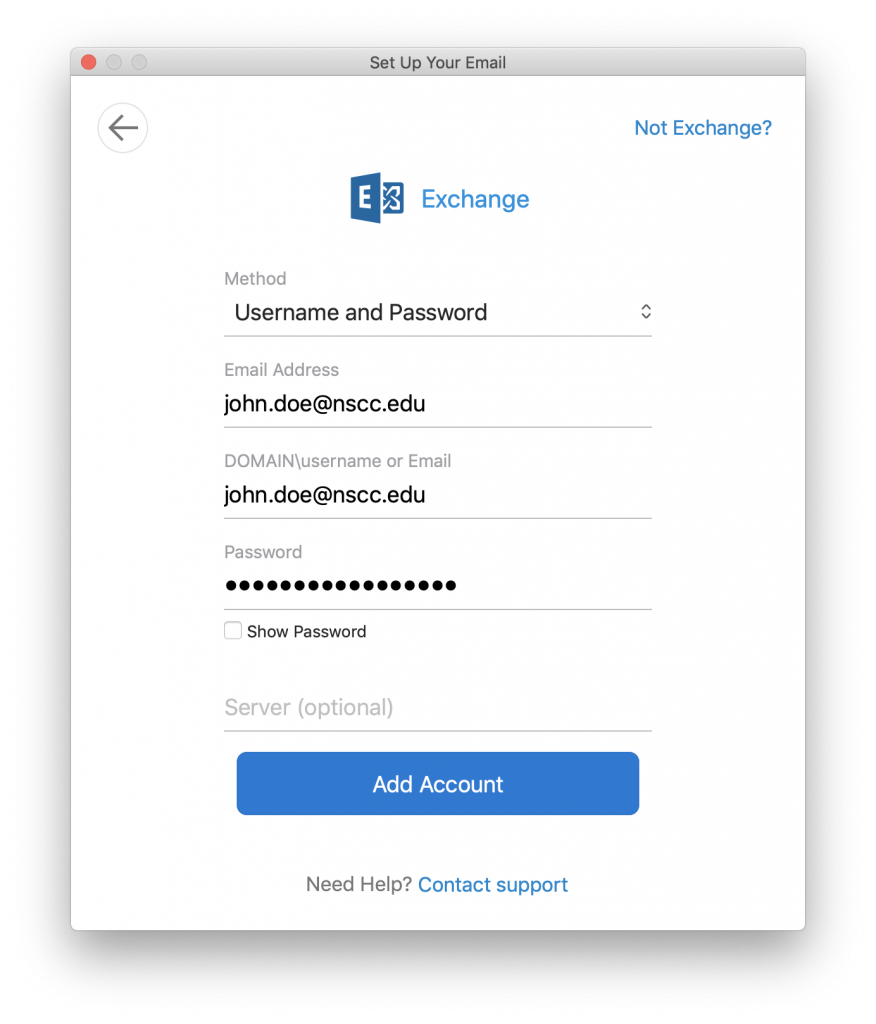
10. Click “Done” to finish your setup
Note: If you receive an error, check your email address and password. You may need to use the legacy login instructions below.
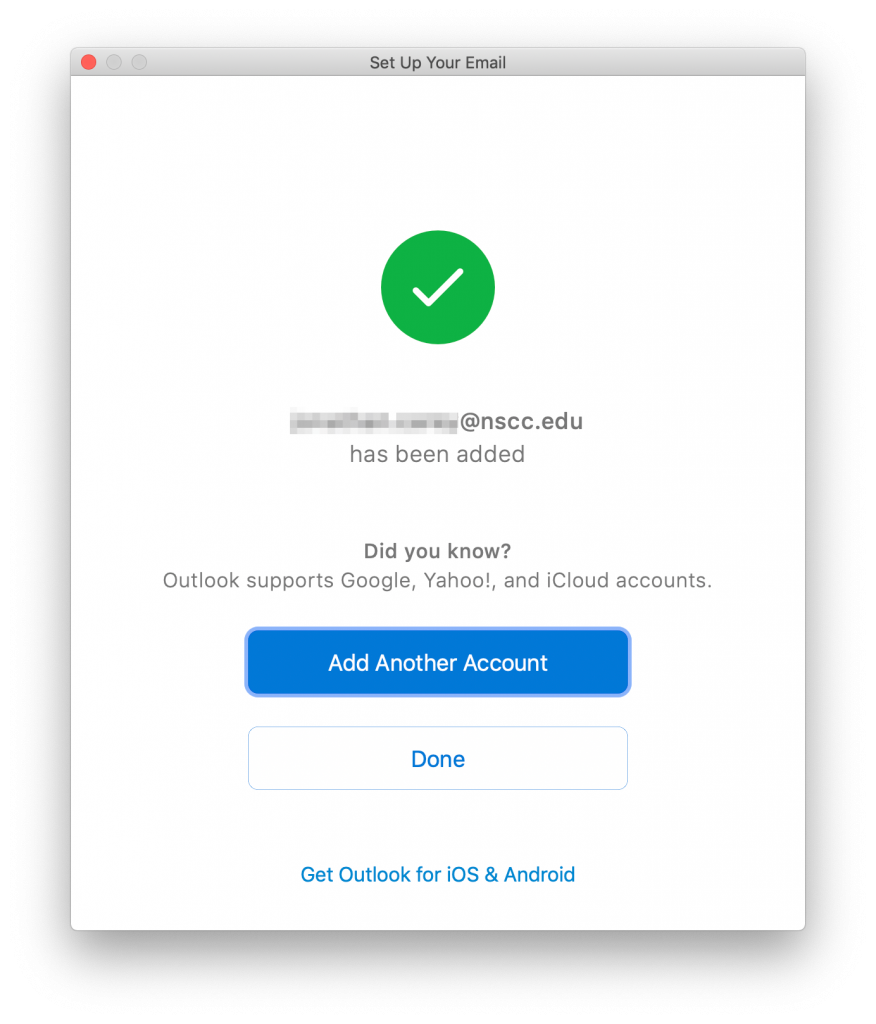
Legacy Username Login
In the username field, type administration\[computer username]
Example: administration\doe_j
Click here for instructions on how to find your computer username
Example: administration\doe_j
Click here for instructions on how to find your computer username