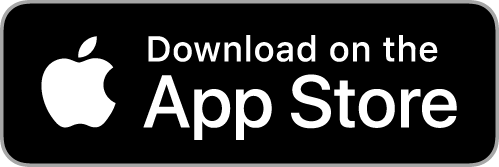How Can We Help?
Pharos iOS App
Your device must be connected to NSCCWIRELESS to print.
You may use the laptop printing instructions or the app mentioned below.
You may use the laptop printing instructions or the app mentioned below.
1. Open the Pharos Print app. Set the server to print.nscc.edu & port to 443.
Tap Connect.
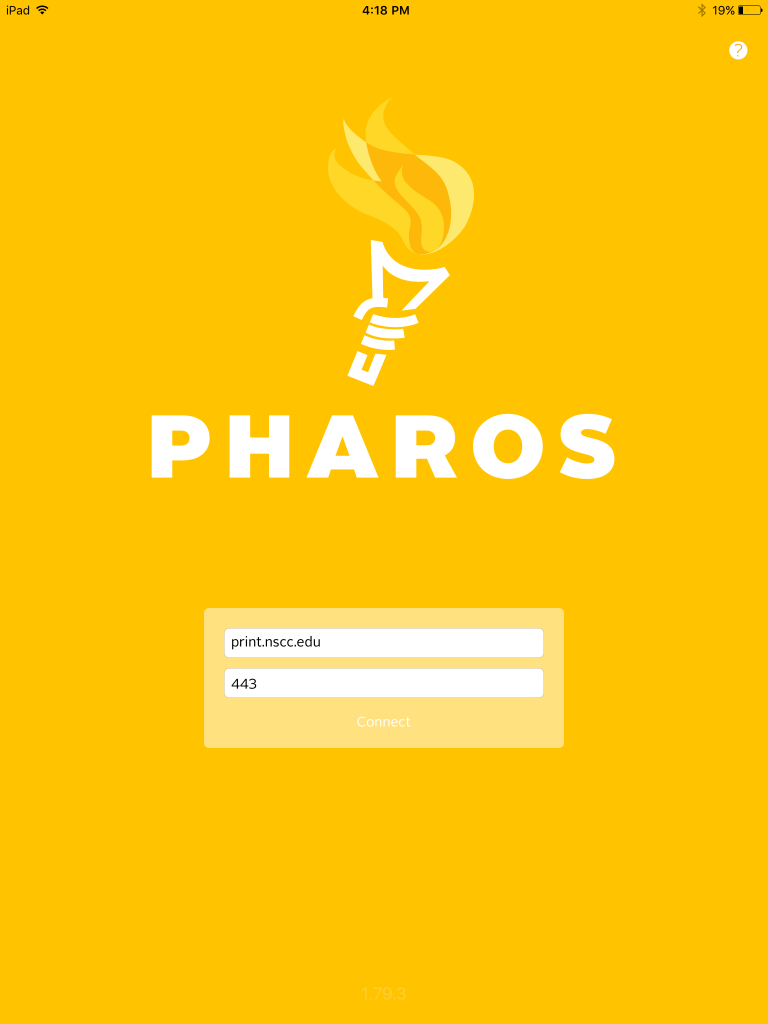
2. Enter your “A” number and password. Tap Log On
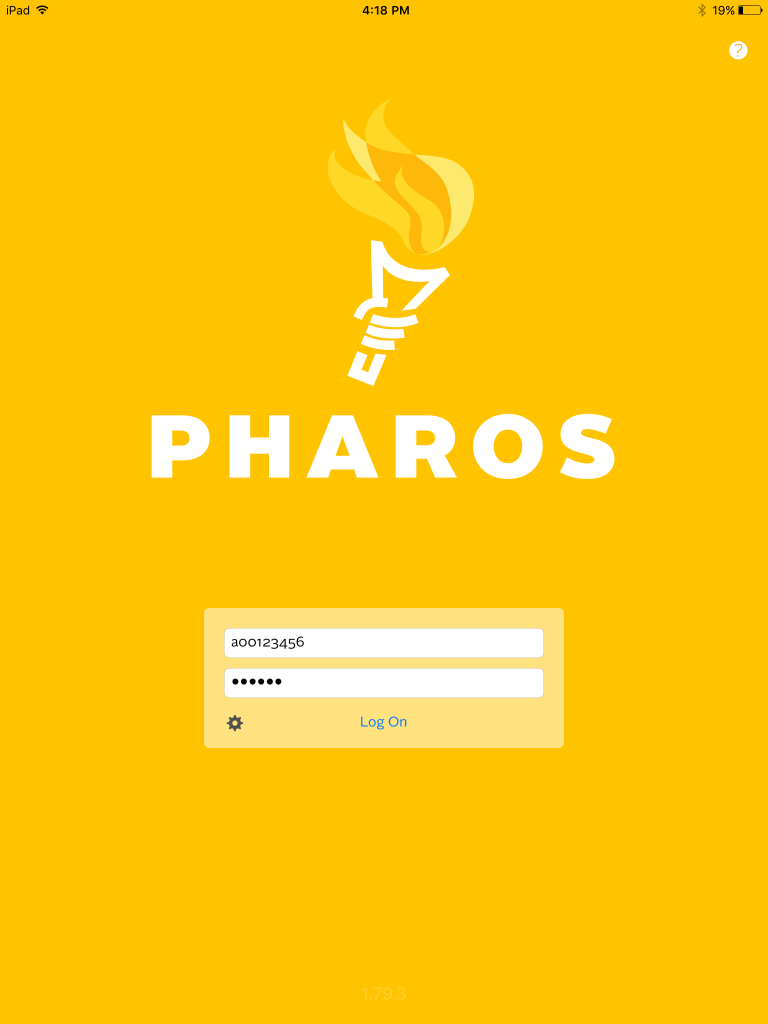
3. Navigate to the app that has the file you would like to print
4. Tap the share button. Tap the first More button
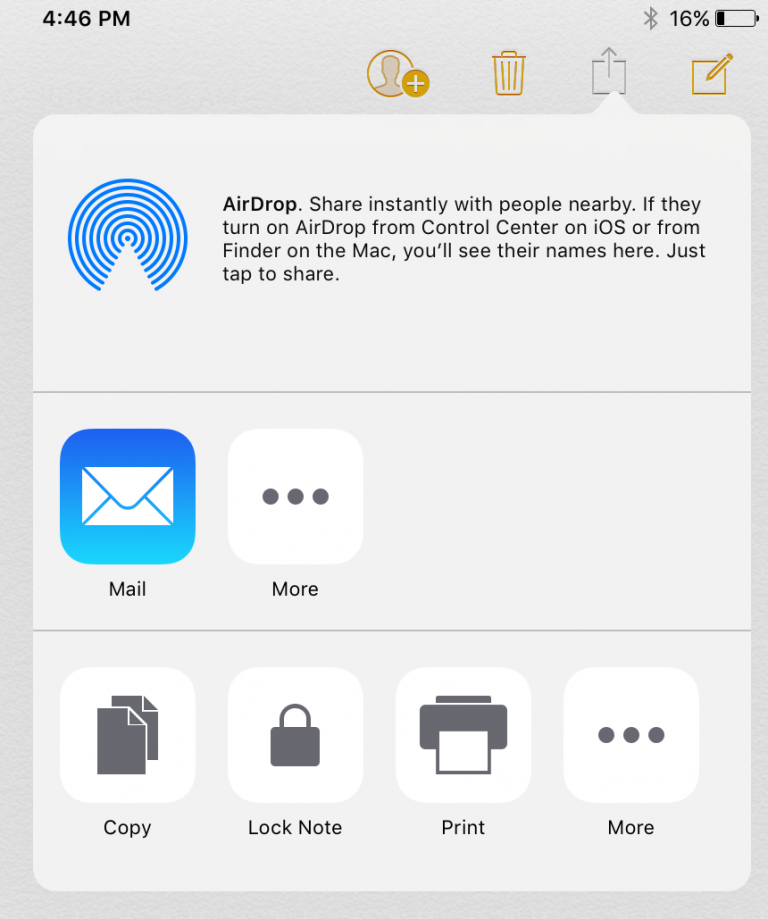
5. Enable Share with Pharos Print from the list. Tap Done
Note: Not all apps support Share with Pharos Print.
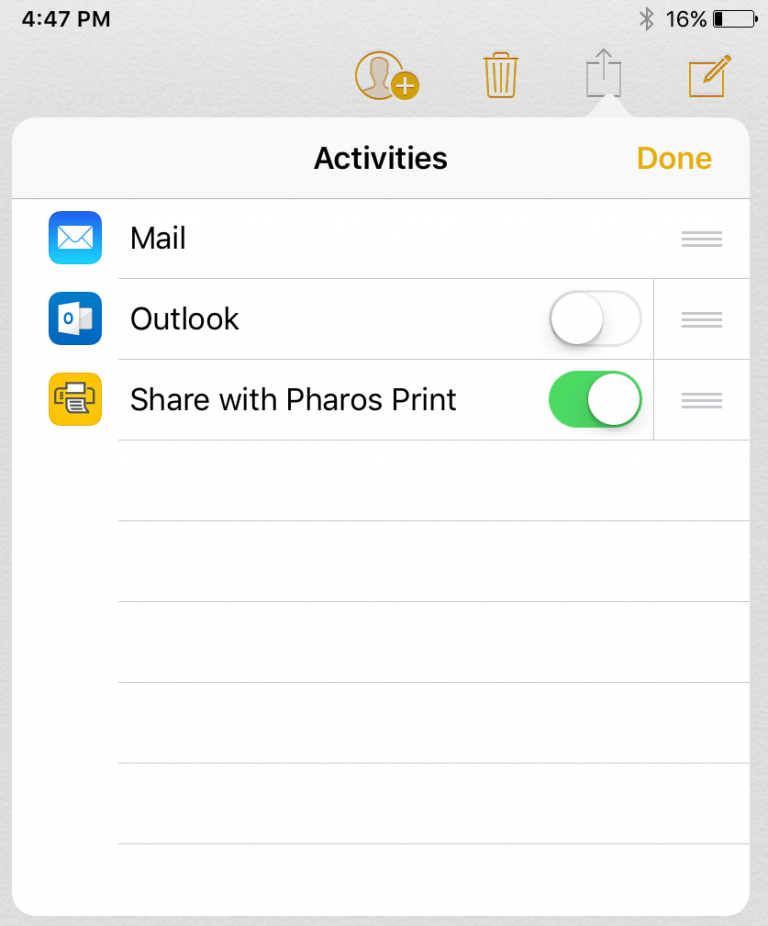
6. Tap the newly enabled Share with Pharos Print button
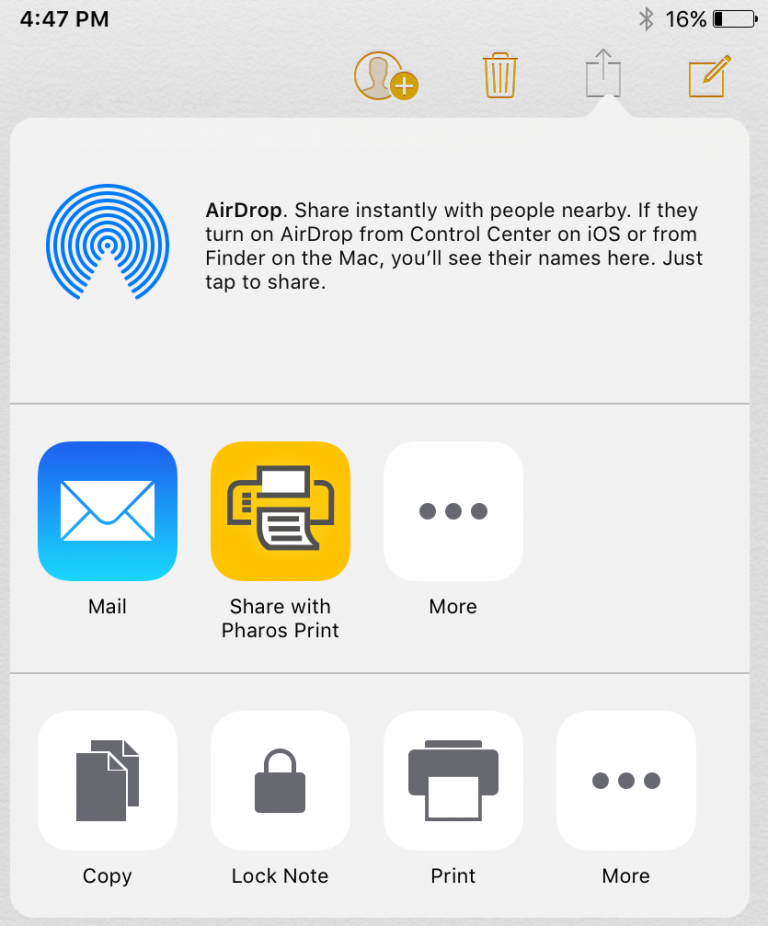
7. Tap Print to send your print to Pharos
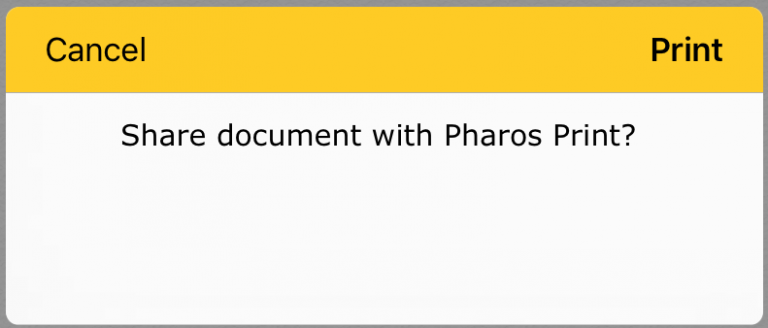
8. Open the Pharos Print app
9. Select My Prints then tap your document to adjust print options
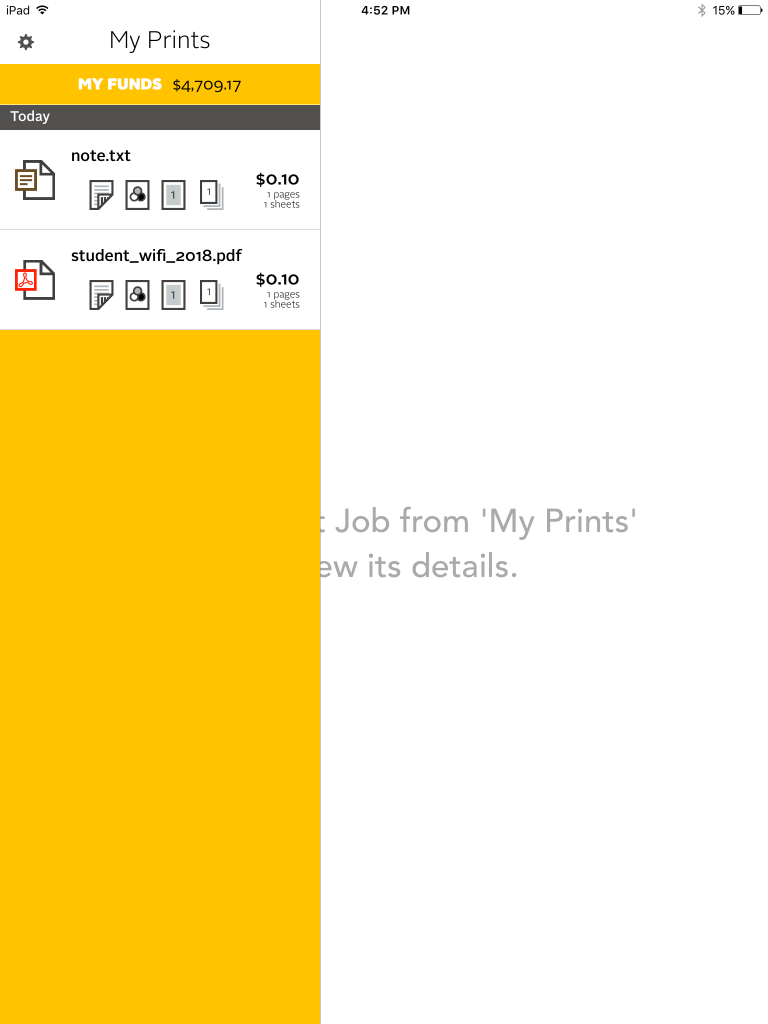
10. You will need to use a print release station, located near or on the printer(s), to release your print job(s)