How Can We Help?
Login to your outlook email account.
Click on the gear icon in the top right side of the page.
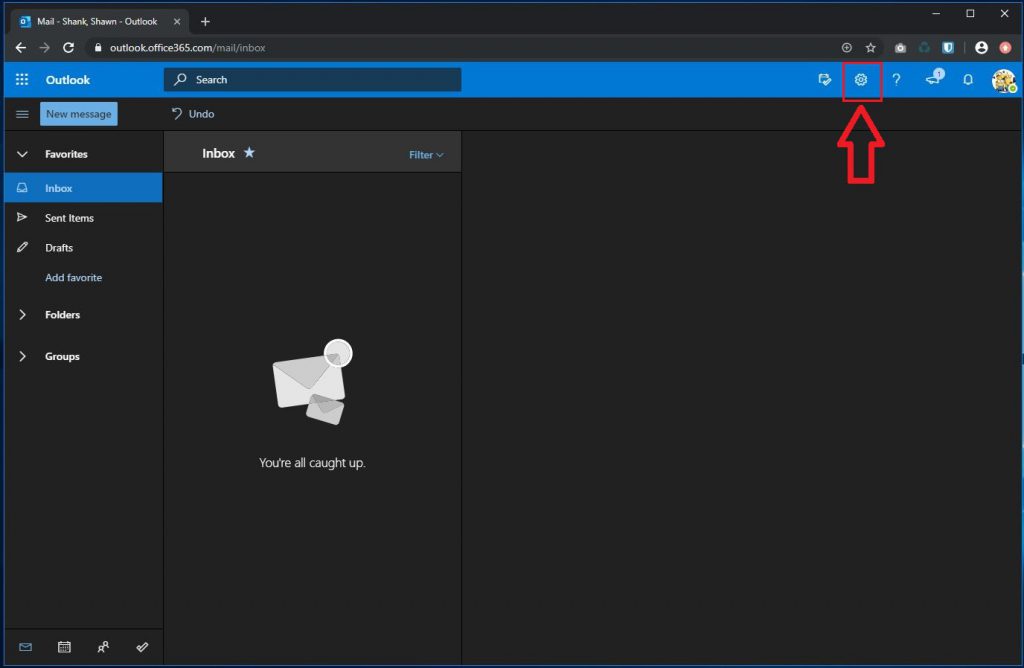
Once the side bar opens scroll down to the bottom and click on
View all Outlook Settings
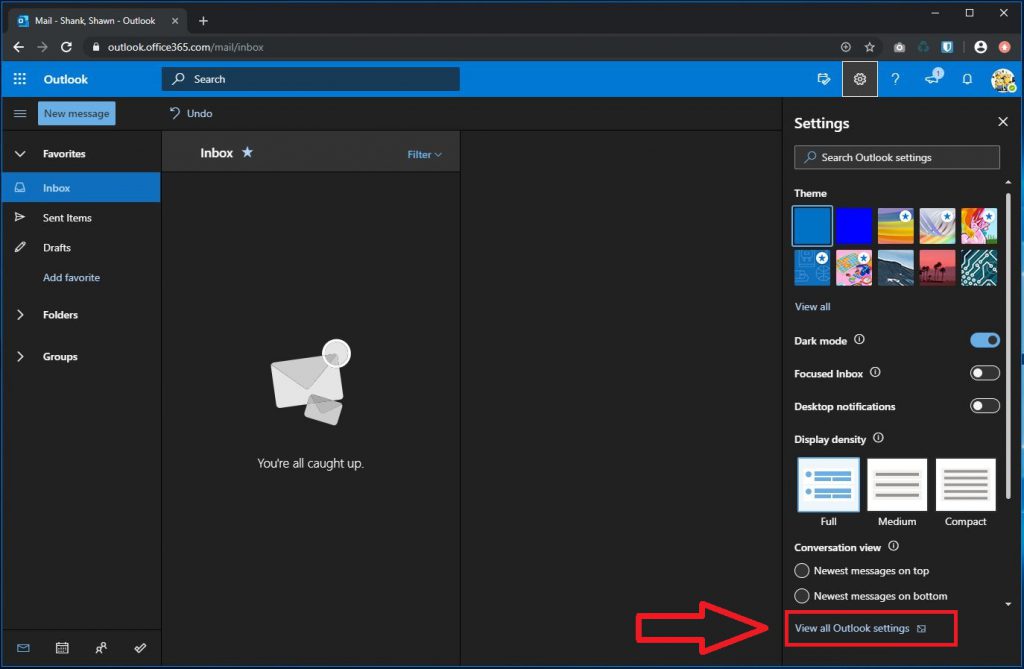
Once the settings page opens please do the following.
- Click on General
- Click on Language and Time
- Under Current time zone select: (UTC-06:00) Central Time (US & Canada)
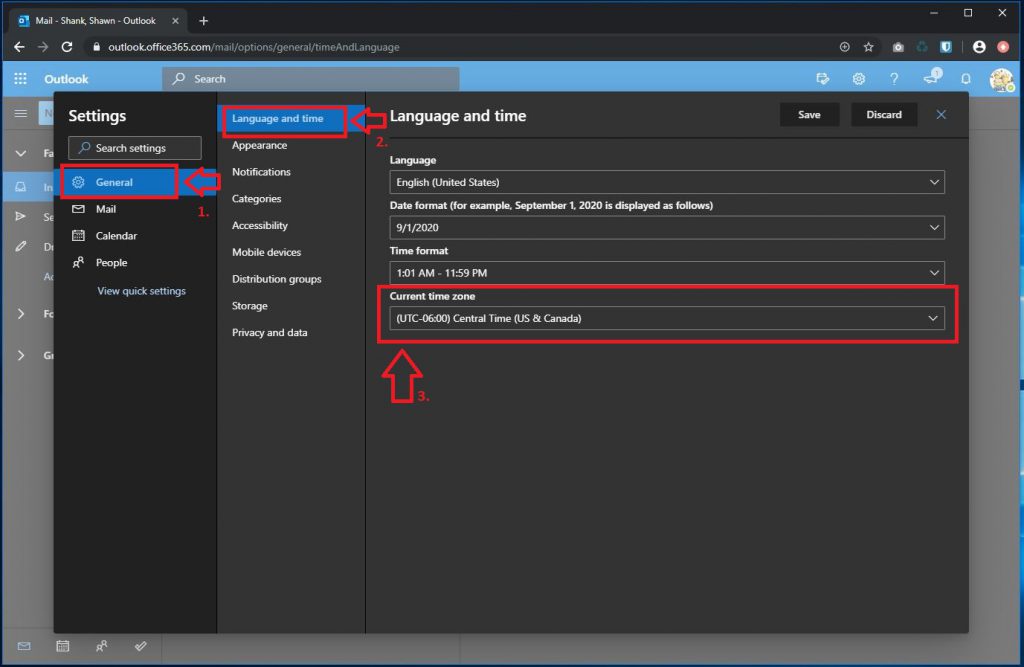
You have now successfully updated your time zone settings for your email.
